In OBIEE 11g there are three ways to renaming the dashboard name.
1. First method is by edit dashboard page properties.
2. Using catalog à admin view à renaming.
3. Using catalog manager changing/renaming the dashboard name.
Using Dashboard – Page properties
Select the dashboard page you need to rename and go to the right top to “Edit Dashboard “
Renaming From “Supplier Statement” to “Aging” and “Aging” to “Supplier Statement”
 |
| Renaming Dashboard Name in OBIEE 11g |
Edit the Dashboard.
 |
| Renaming Dashboard Name in OBIEE 11g |
Go to the Dashboard properties
 |
| Renaming Dashboard Name in OBIEE 11g |
Dashboard properties and pages to edit page will get display to make changes.
 |
| Renaming Dashboard Name in OBIEE 11g |
Rename and check in “preserve the old name for the item”
From “Supplier Statement” to” AGING”
 |
| Renaming Dashboard Name in OBIEE 11g |
 |
| Renaming Dashboard Name in OBIEE 11g |
Click ok and save the dashboard check in dashboard.
 |
| Renaming Dashboard Name in OBIEE 11g |
Using catalog “Admin View”
Click on Catalog Menu
| Renaming Dashboard Name in OBIEE 11g |
In the left side pane you have 2 options “User View” and “Admin View” Click on “Admin view” and go to shared folder to the particular dashboard.
 |
| Renaming Dashboard Name in OBIEE 11g |
Click on Rename. Change the name from ‘AGING” to “Supplier Statement” and check in “preserve old name’ save and check in dashboard.
 |
| Renaming Dashboard Name in OBIEE 11g |
Look @ DashBoard.
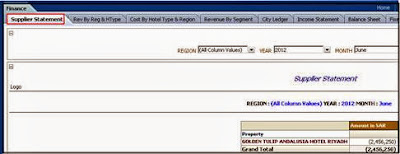 |
| Renaming Dashboard Name in OBIEE 11g |
Using Catalog Manager, open the catalog in offline mode. And select the dashboard folder and right click on the dashboard, click on rename to change name.
 |
| Renaming Dashboard Name in OBIEE 11g |
Comments
Post a Comment