Conditional Format is used to perform some mathematical or calculating measures and making difference between the values by using column properties with images.
Step 1:
Select the Columns from subject area for which you want to make difference between the values.
Most commonly in Profit & Loss Income statement we may have revenues (difference).
Data is on pivot table without using conditional format.
 |
| Condition formatting in OBIEE 11g |
Here we are having 10 types of accounts and its revenue sale, but in this we can’t find out the difference between the revenues which gave profit & Loss.
Step 2
For making difference select the “Actual_sum” column and edit.
 |
| Condition formatting in OBIEE 11g |
Click on the ‘E’ symbol column edit properties and go for the 4th tab “Conditional Format”
 |
| Condition formatting in OBIEE 11g |
Step 3:
Click on Add Condition and select the “Actual Sum” Column and use the condition
If the values are greater than Zero and apply the image and color.
 |
| Condition formatting in OBIEE 11g |
After that column – Edit format dialogue box will display to edit.
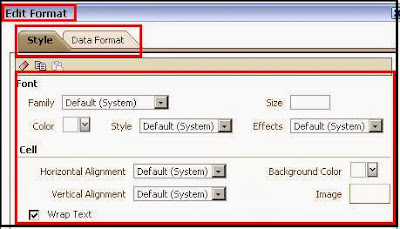 |
| Condition formatting in OBIEE 11g |
Click on Image and select the image which you want to use, even you can assign the font values and styles.
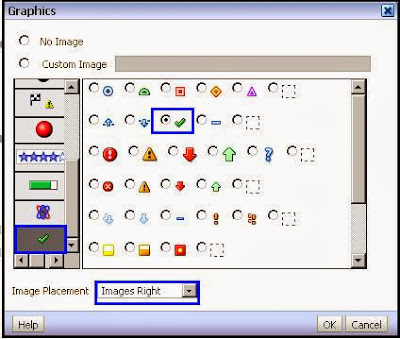 |
| Condition formatting in OBIEE 11g |
Aligned the image to the right of the value, click ok.
Again assign one more condition that the value is “lesser than zero” then use the above steps and assign the image and style properties.
 |
| Condition formatting in OBIEE 11g |
 |
| Condition formatting in OBIEE 11g |
Change the number format to not in decimals and thousand separators for the values.
Same in the edit format the next second tab will be “Number Format”
 |
| Condition formatting in OBIEE 11g |
Check the report.
 |
| Condition formatting in OBIEE 11g |
So here you can find the difference between the profit and loss of the revenue. Profit will go as for Green tick mark and Loss will for red down arrow mark.
Comments
Post a Comment