Customization of login page:
To change background image for login page we need to paste that image in three locations …..
1) F:\OBIEE11g\Oracle_BI1\bifoundation\web\app\res\sk_blafp\login
2) F:\OBIEE11g\user_projects\domains\bifoundation_domain\servers\AdminServer\tmp\.appmergegen_1358364334516\analytics.ear\ukjjdc\res\sk_blafp\login
3) F:\OBIEE11g\user_projects\domains\bifoundation_domain\servers\AdminServer\tmp\_WL_user\analytics_11.1.1\silp1v\war\res\sk_blafp\login
Delete existing image in that three locations and Rename new image with background_blue_whitegradient_ and past it in that three locations.
And delete browser cache and restart BIpresentation services in EM.
Please find below screen shots for your reference.
:\OBIEE11g\Oracle_BI1\bifoundation\web\app\res\sk_blafp\login
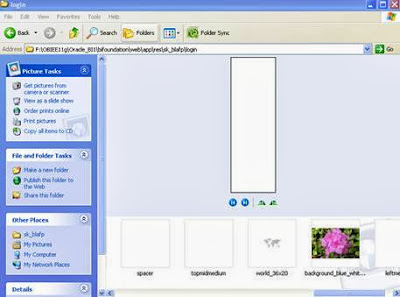 |
| OBIEE login page customization |
:\OBIEE11g\user_projects\domains\bifoundation_domain\servers\AdminServer\tmp\_WL_user\analytics_11.1.1\silp1v\war\res\sk_blafp\login
 |
| OBIEE login page customization |
F:\OBIEE11g\user_projects\domains\bifoundation_domain\servers\AdminServer\tmp\.appmergegen_1358364334516\analytics.ear\ukjjdc\res\sk_blafp\login
 |
| OBIEE login page customization |
Restart BIPresentation services
 |
| OBIEE login page customization |
Open Analytics Login Page
 |
| OBIEE login page customization |
To Change Oracle logo:
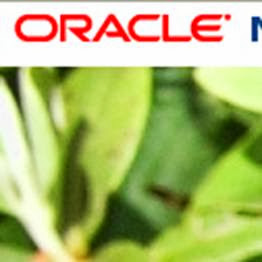
oracle_logo
Place new image in following locations and delete existing image and rename new image as oracle_logo it should be in png format….if it is in jpg means we need to change file type as jpg in common.css file
F:\OBIEE11g\Oracle_BI1\bifoundation\web\app\res\sk_blafp\login
F:\OBIEE11g\Oracle_BI1\bifoundation\web\app\res\sk_blafp\b_mozilla_4
F:\OBIEE11g\user_projects\domains\bifoundation_domain\servers\AdminServer\tmp\.appmergegen_1358364334516\analytics.ear\ukjjdc\res\sk_blafp\login
F:\OBIEE11g\user_projects\domains\bifoundation_domain\servers\AdminServer\tmp\.appmergegen_1358364334516\analytics.ear\ukjjdc\res\sk_blafp\b_mozilla_4
F:\OBIEE11g\user_projects\domains\bifoundation_domain\servers\AdminServer\tmp\_WL_user\analytics_11.1.1\silp1v\war\res\sk_blafp\login
F:\OBIEE11g\user_projects\domains\bifoundation_domain\servers\AdminServer\tmp\_WL_user\analytics_11.1.1\silp1v\war\res\sk_blafp\b_mozilla_4
Restart the presentation services and delete the browser cache.
To remove Business Intelligence:

Go to following path and open productmessages.xml in notepad and rename or remove that name as per your requirement.
F:\OBIEE11g\Oracle_BI1\bifoundation\web\msgdb\l_en\messages
For example……
 |
| OBIEE login page customization |
Save and close.
Restart BIPresentation services and delete browser cache.
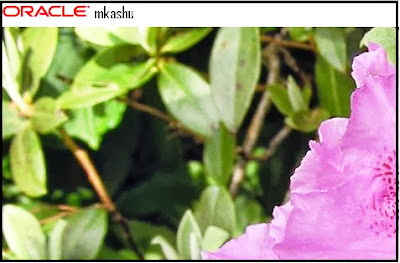 |
| OBIEE login page customization |
To change the Product message name to user defined.
Go to the location
E:\OBIEE11g_Home\Oracle_BI1\bifoundation\web\msgdb\l_en\messages\productmessages.xml
Edit the following position in the file:
<WebMessage name="kmsgHeaderBIBrandName"> <TEXT>*****</TEXT></WebMessage>
Restart the services.
“C:\OBI11g\Oracle_BI1\bifoundation\web\msgdb\l_en\messages” this location defines the custom of obiee all the messages.
 |
| OBIEE login page customization |
Comments
Post a Comment