Test with Demonstration Application
Navigate to the directory where Oracle BI Server Config is located; for example, C:\OracleBI\server\Config
Open file NQSConfig.INI.
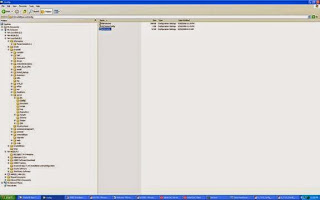
In the Repository Section, comment out the line Star = OracleBIAnalyticsApps.rpd entry with a '#' sign. Add a new line Star = paint.rpd
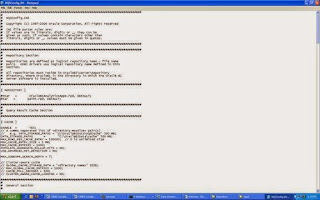
Navigate to the directory where Oracle BI Presentation Catalog is located; for example, C:\OracleBIData\web\config.
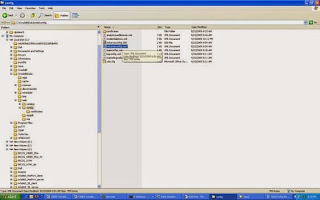
Edit instanceconfig.xml file
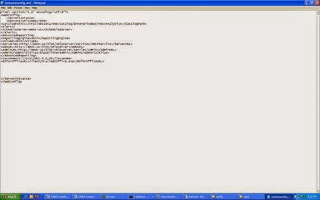
Change the catalog name in the CatalogPath from 'EnterpriseBusinessAnalytics' to 'paint'
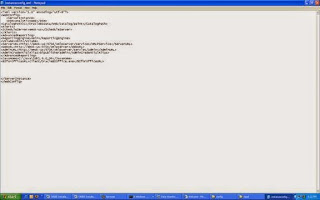
Start Oracle BI Server, Oracle BI Presentation Server and Oracle BI Java Host services
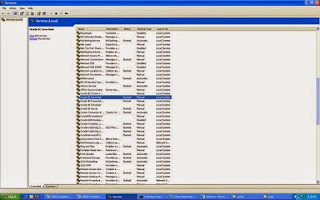
Navigate to Programs > Oracle Business Intelligence > Start OC4J. Launch OC4J
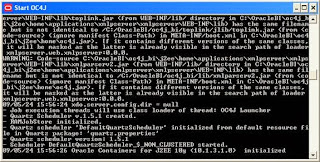
Enter URL http://emok-us:9704/analytics
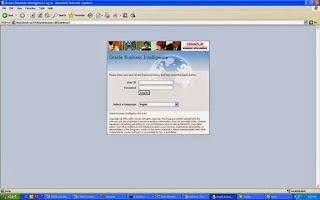
Enter User ID 'Administrator' and Password 'Administrator'. Click Log In
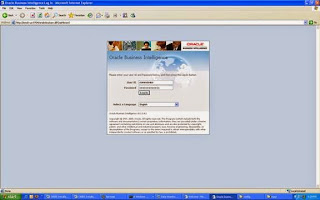
If all the set up and configuration are correct, you should be able to view the Interactive Dashboard
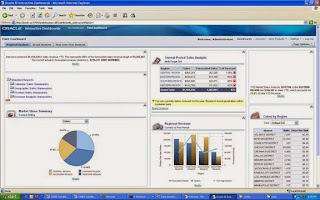
Close the Interactive Dashboards. Stop all the BI services and OC4J. Reverse the changes on the NQSConfig.INI and instanceconfig.xml file.
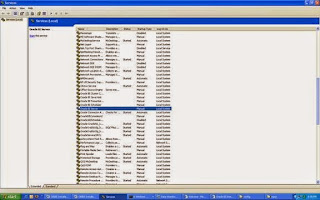
Comments
Post a Comment