Install Oracle BI Applications 7.9.6
Browse to the directory where Oracle Business Intelligence Application software located; for example, G:\Staging_101341_796\BIApps796\Oracle_BI_Applications.
Click setup.exe to start the installation.
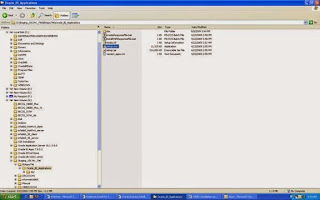
The InstallShield Wizard will appear to guide you through the process
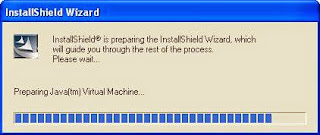
Click Next to continue
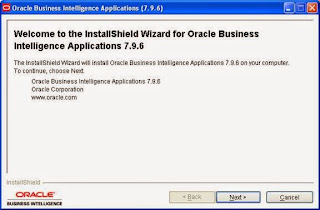
Enter the location for the installed Oracle BI 10.3.4.1; for example
Installation location = C:\OracleBI
Data location = C:\OracleBIData
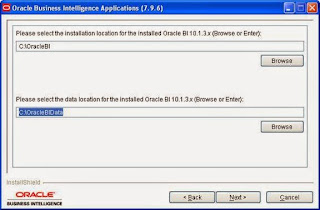
Keep the check boxes for all the applications that you need. Click Next
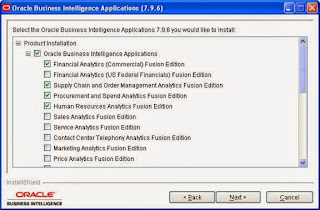
Read and confirm the summary information. Click Next.
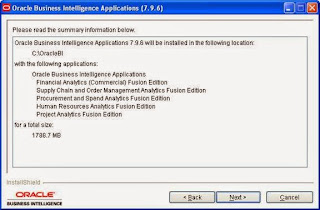
Screen shows the progress of the installation. It is estimated 20-45 minutes to complete depends on the number of applications
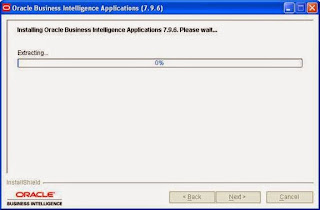
Check the summary information after the InstallShield Wizard has successfully completed the installation of Oracle Business Intelligence Applications 7.9.6.
Click Finish to exit the wizard
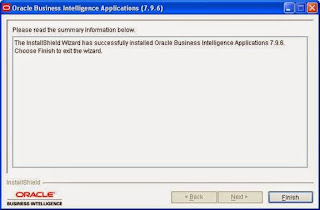
Verify that the following directories or files are installed:
· The dwrep folder
· The Oracle Business Intelligence Applications repository file named EnterpriseBusinessAnalytics.rpd in the <Drive>\OracleBI\server\Repository folder
· The Presentation Catalog in the <Drive>\OracleBIData\web\catalog folder. The Presentation Catalog is provided as a zipped file named EnterpriseBusinessAnalytics.zip and will need to be unzipped before it can be used
· Language files in <Drive>\OracleBIData\web\res folder
· Seed Data folder containing localization files
· Upgrade folder containing repository files from previous versions of Oracle BI Application and Siebel Analytics Application releases
Notes
· The credentials required to log into the EnterpriseBusinessAnalytics.rpd file using the Oracle Business Intelligence Administration Tool are:
· Username: Administrator
· Password: SADMIN
Unzip and extract EnterpriseBusinessAnalytics to Oracle BI Web Catalog directory, for example, C:\OracleBIData\web\catalog
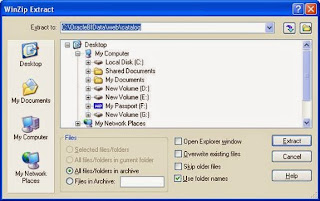
Check the folder and confirm the files are successfully extracted

Comments
Post a Comment