Navigate to Programs > Oracle Business Intelligence > Administration. Launch Oracle BI Administration. Open the Oracle BI Repository 'OracleBIAnalyticsApps.rpd 'in offline mode.
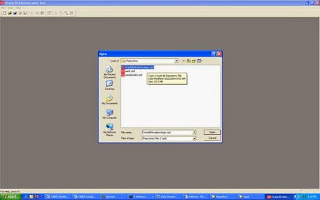
From the menu, select Manage > Variables
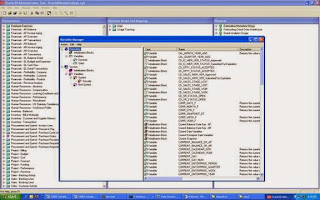
In the tree structure in the left pane of the variable manager window, select Repository > Variables > Static
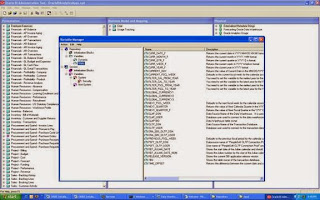
In the right pane, double-click on OLAP_DSN to edit this variable. In the Default Initializer field, enter 'ORCL'. Click OK to return to the variable manager window
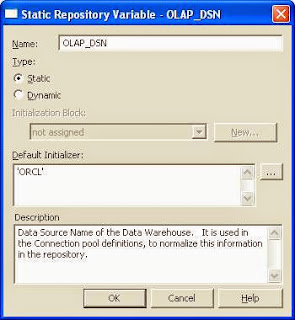
In the right pane, double-click on OLAP_USER to edit this variable. In the Default Initializer field, enter 'BAW'. Click OK to return to the variable manager window
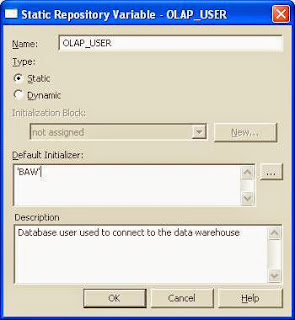
In the right pane, double-click on OLAPTBO to edit this variable. In the Default Initializer field, enter 'BAW'. Click OK to return to the variable manager window
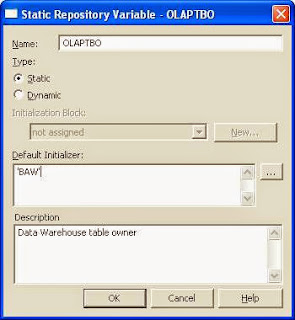
In the right pane, double-click on OLTP_DSN to edit this variable. In the Default Initializer field, enter 'R12PLY'. Click OK to return to the variable manager window
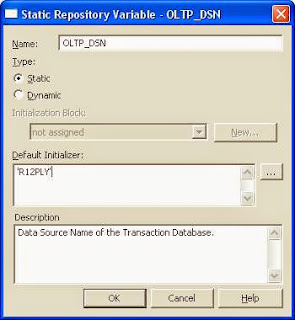
In the right pane, double-click on OLTP_DSN to edit this variable. In the Default Initializer field, enter 'V11510'. Click OK to return to the variable manager window
For Oracle R12, enter 'R12PLY'
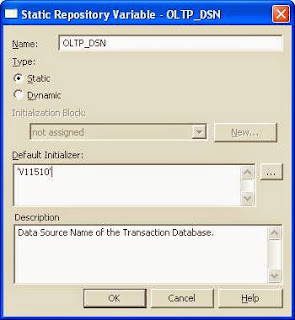
In the right pane, double-click on OLTP_USER to edit this variable. In the Default Initializer field, enter 'APPS'. Click OK to return to the variable manager window
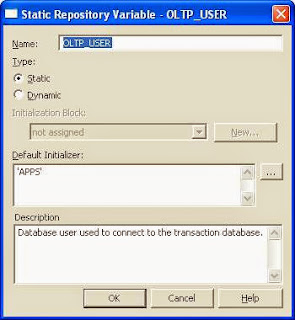
Close the Variable Manager screen. From File, choose Check Global Consistency.
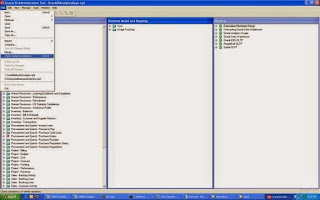
Click Close after Global Consistency Check was completed without error.
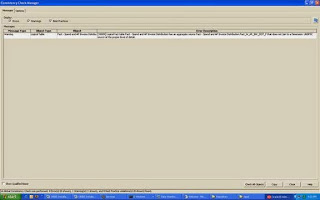
Congratulations
You have completed the installation and configuration of OBIEE 10.1.3.4.1, Oracle BI Apps 7.9.6, DAC 10.1.3.4.1 and Informatica 8.6.0
Comments
Post a Comment