Navigate to Programs > DataWarehouse Administration Console 10g Oracle – xxx. Click Client
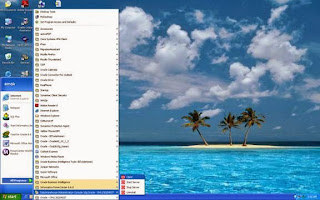
Note: The directory name is different for each DAC installation
Screen shows messages on the DOS Window
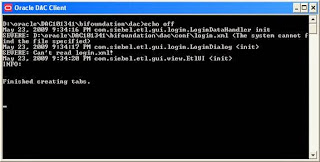
The Login ... dialog box appears. Click Configure
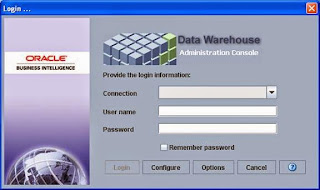
In the Configuring ... dialog box, select Create Connection, and then click Next.
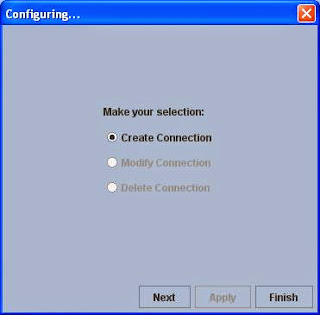
Enter the appropriate connection information; for example:
Name = dac_repository (Enter a unique name for the connection to the DAC Repository) Connection Type = Oracle (Thin)
Instance = orcl
Database Host = emok-us (your machine name)
Database Port = 1521
Click in the Authentication File field of the Configuring... dialog box
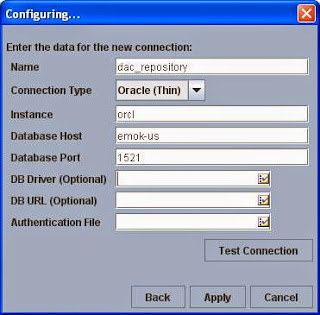
In the Authentication File dialog box, select Create authentication file.
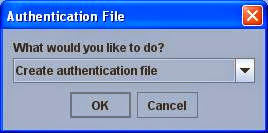
Enter the File Name where you want to save the new authentication file; for example, D:\oracle\DAC101341\bifoundation\dac\conf\connections. Click OK.
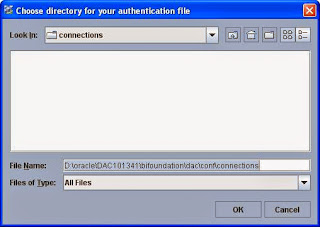
In the Create Authentication File dialog box, enter a unique name for the authentication file; for example, 'dac_repository.com' and click OK
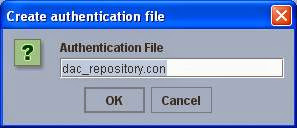
Enter the Table Owner Name and Password for the database where the repository will reside, for example, 'dac/dac'.

In the Configuring... dialog box, click Test Connection to confirm the connection works.
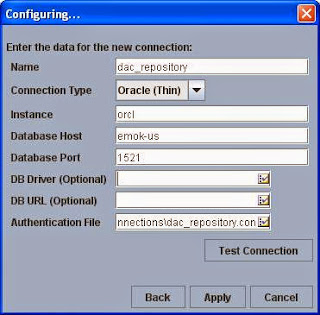
Click Close
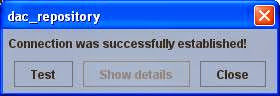
Click Apply
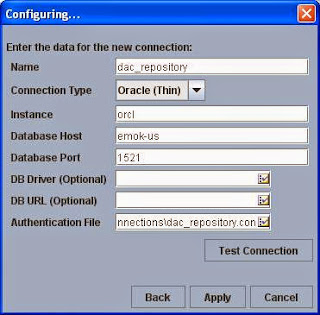
Click Finish to exit
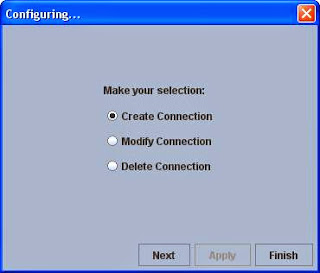
Enter User name and Password 'Administrator/Administrator', click Login
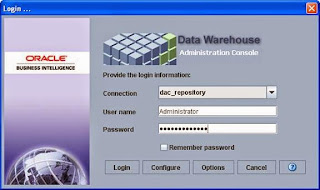
Click Yes
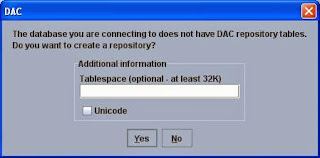
Screen shows the messages during repository creation
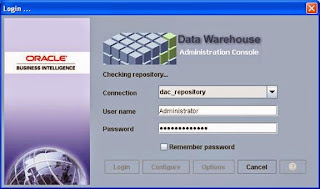
Enter User name, Password and Confirm password 'Administrator/Administrator'
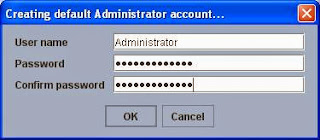
Click Yes
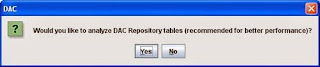
Screen shows Data Warehouse Administration Console (DAC_Repository @ dac_repository)
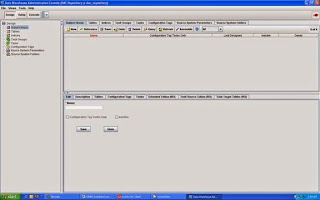
Comments
Post a Comment