Browse to the directory where Informatica PowerCenter Services 8.6.0 SE installation files located; for example, G:\infa860_SE_server.
Double click on the Install Application 'install.bat'
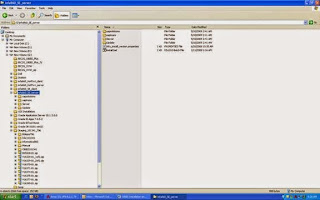
Click Run to run the install software
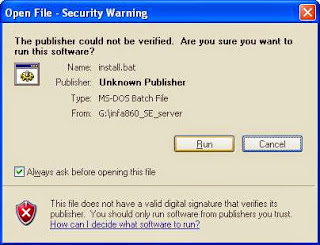
The InstallShield Wizard screen will appear to guide you through the process

Click OK for default language 'English'
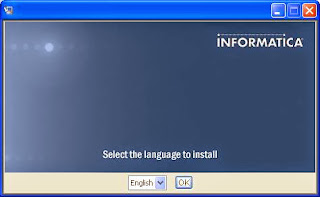
Click Next to start the installation
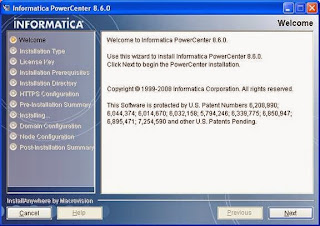
Check the Install PowerCenter 8.6.0 button, click Next
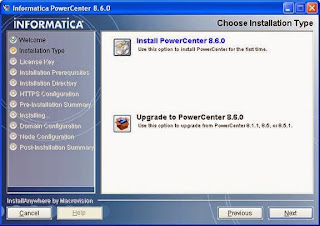
Select the license key file 'Oracel_All_OS_Prod.key', it is located in the Informatica unzipped directory, for example, G:\Staging_101341_796\informatica860\Informatica PowerCenter 8.6.0 for Windows 32Bit. Click Next
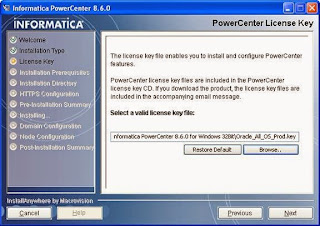
Click Next
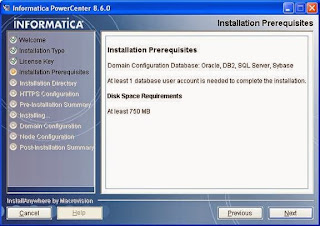
Verify the Installation Prerequisites, click Next
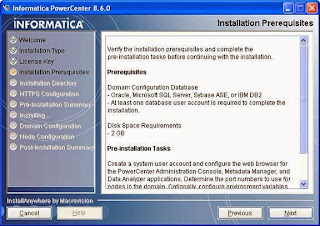
Choose the installation directory, for example, C:\Informatica\PowerCenter8.6.0. Click Next
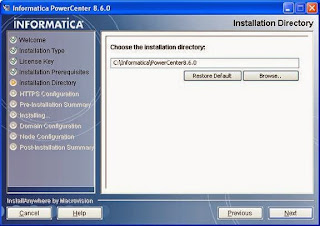
Keep the configuration. Click Next
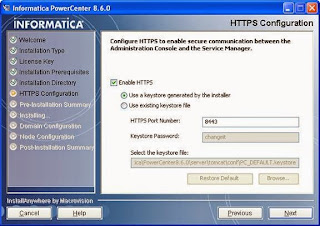
Review the Pre-Installation Summary. Click Install
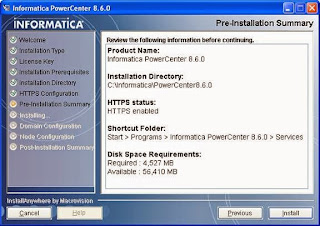
Screen shows the progress of the installation
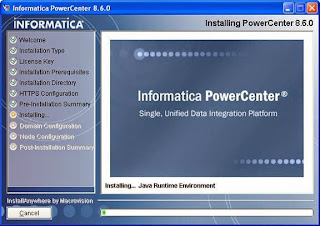
Check the Create New Domain button. Click Next
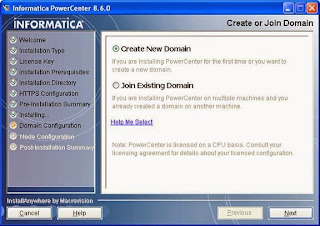
Enter the Domain Database information, for example:
Database type: Oracle
Database URL: emok-us:1521
Database user ID: infadm
Database user password: infadm
Database service name: orcl
Click Test Connection
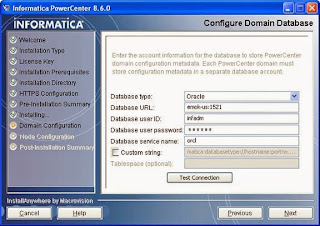
Click OK to return to Configure Domain Database screen
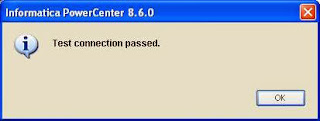
Enter and confirm the Domain password, for example, 'admin'. Check the 'Create Repository Service' button. Click Next
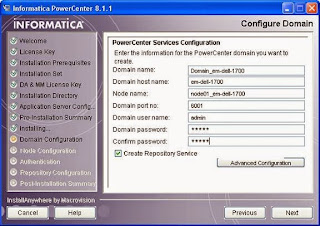
It will take 1-2 minutes to analyze the system for the creation of the Domain and Node.
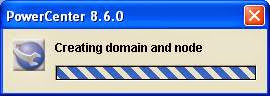
Wait until the PowerCenter 8.6.0 is being configured for the system
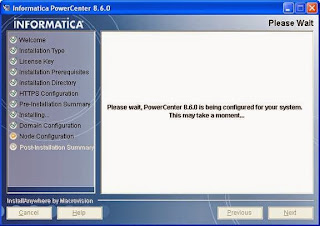
Uncheck the Install Information Services with a different user account box. The Informatica Services service will log on with the Local System account. Click Next
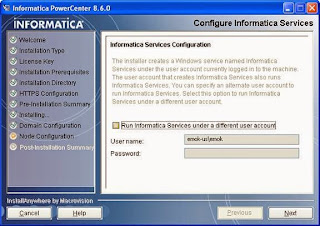
It will take 1-2 minutes to configure Informatica Services
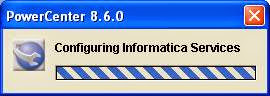
Wait until the Node is being configured for the system.
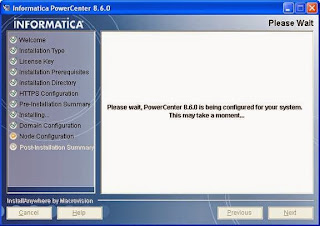
Click Done to exit the installation
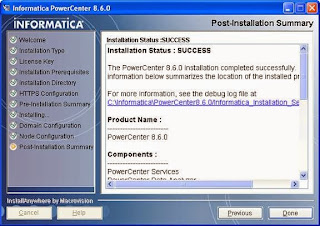
Comments
Post a Comment