From the Create menu, select Integration Service
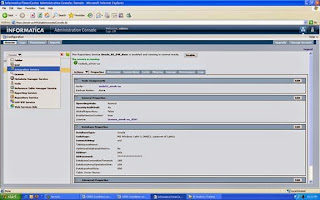
Specify properties for this new Repository Service, for example:
Service Name: Oracle_BI_DW_Base_Integration_Service
Location: Domain_emok-us (Different from machine to machine)
License: License_emok-us_956 (Different from machine to machine)
Node: node01_emok-us (Different from machine to machine)
Domain for Associated Repository Service: Domain_emok-us (Different from machine to machine)
Repository User Name: Administrator
Repository Password: Administrator
Data Movement Mode: ASCII
Click Create
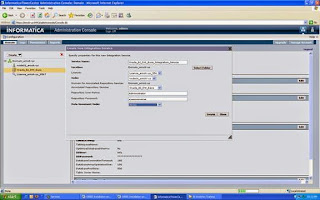
Keep the default code page 'MS Windows Latin 1 (ANSI), superset of Latin 1' and check the Enable Service box. Click OK
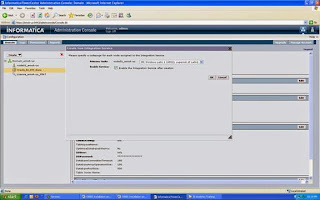
The Integration Service Oracle_BI_DW_Base_Integration_Service is enabled and running in Normal mode.
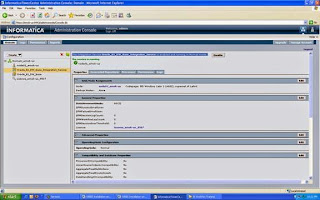
Comments
Post a Comment