Create a new system variable 'INFA_DOMAINS_FILE'
Locate the domains.infa file, it is installed under the Informatica root directory, for example, C:\Informatica\PowerCenter8.6.0
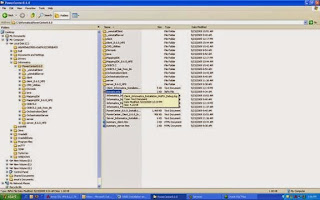
From the Desktop, right click on My Computer to bring up the System Properties. Click on Environment Variables
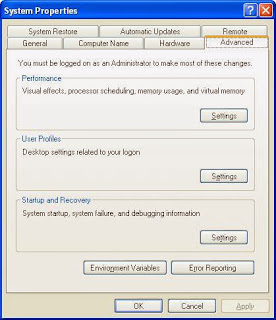
From the System variables region, click New
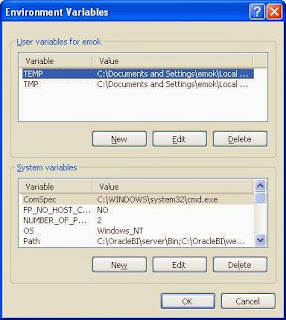
Create a new system variable 'INFA_DOMAINS_FILE' and enter the variable value 'C:\Informatica\PowerCenter8.6.0\domains.infa'. Click OK
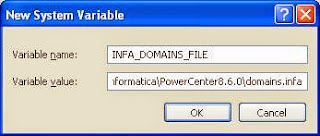
New system variable 'INFA_DOMAINS_FILE' is added
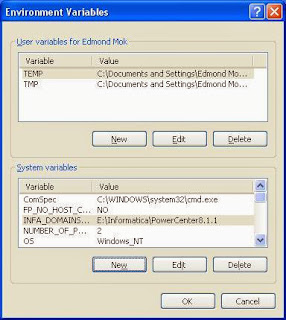
From the Desktop, right click on My Computer to bring up the System Properties. Click on Environment Variables
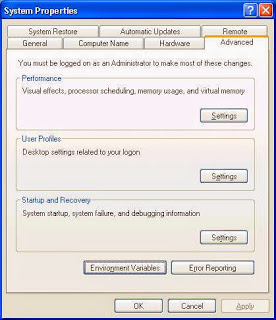
Highlighted the System variables 'Path', and click Edit
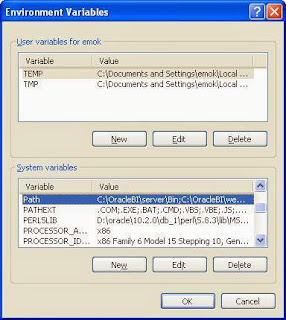
Add the variable values 'C:\Informatica\PowerCenter8.6.0\server\bin' and 'C:\Informatica\PowerCenter8.6.0\client\bin'
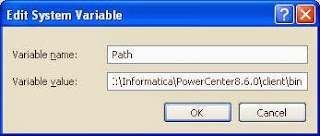
Restart the system
Create Repository Service
Navigate to Start > All Programs > Informatica PowerCenter 8.6.0 > Services, click Start Informatica Services
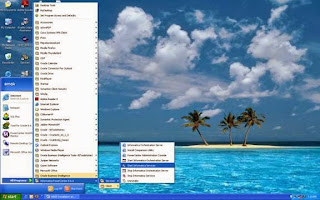
Check Informatica Services status and make sure it is started
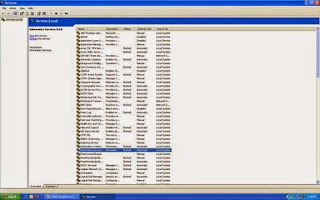
Navigate to Start > All Programs > Informatica PowerCenter 8.6.0 > Services, click PowerCenter Administration Console
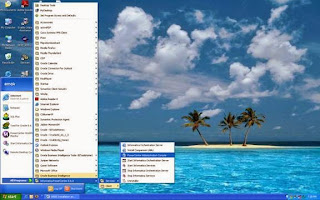
Login with Username and Password 'admin/admin'
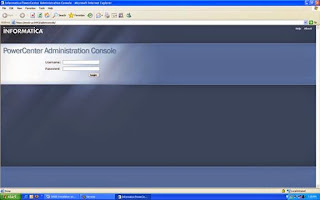
Click Administration Console
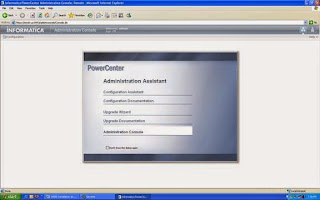
No Services is showing
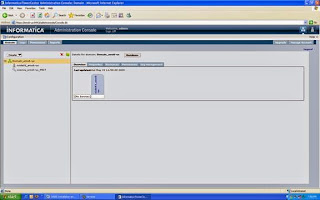
From the Create menu, select Repository Service
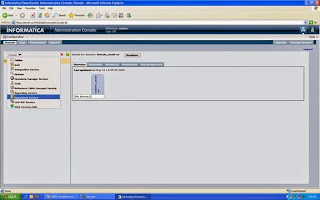
Specify properties for this new Repository Service, for example:
Service Name: Oracle_BI_DW_Base
Location: Domain_emok-us (Different from machine to machine)
License: License_emok-us_956 (Different from machine to machine)
Node: node01_emok-us (Different from machine to machine)
Database type: Oracle
CodePage: MS Windows Latin 1 (ANSI), superset of Latin
ConnectString: orcl
DBUser: infa
DBPassword: infa
Click Create
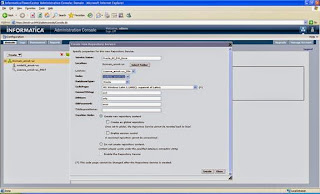
It will take approx. 1-2 minutes to create the contents
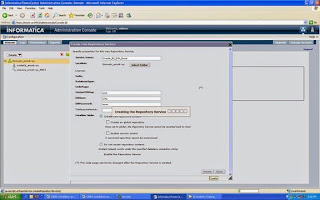
Check the status and make sure that Action Status for Create Contents: Succeeded. Click Close
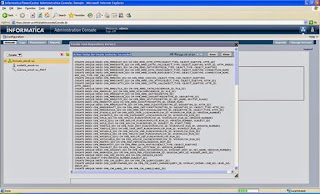
The Repository Service Oracle_BI_DW_Base is enabled and running in exclusive mode.
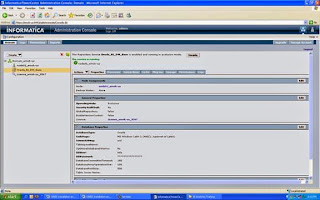
Restoring the Oracle Business Intelligence Pre-Built Repository
Copy the file Oracle_BI_DW_Base.rep from the OracleBI\dwrep\Informatica\Repository directory to the folder where Informatica PowerCenter 8.6.0 Backup directory is located.
For example,
OracleBI\dwrep\Informatica\Repository = C:\OracleBI\dwrep\Informatica\Repository
Informatica PowerCenter 8.6.0 Backup directory = C:\Informatica\PowerCenter8.6.0\server\infa_shared\Backup
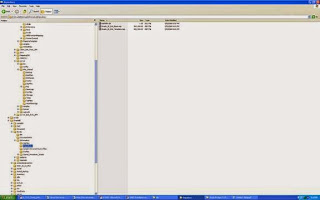
In Information Administration Console, from the Actions tab, Choose Delete Contents
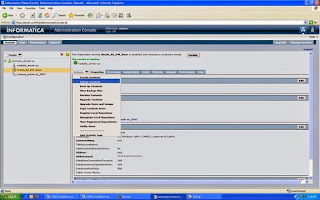
Enter Repository Username and Password, for example, 'Administrator/Administrator'. Click OK
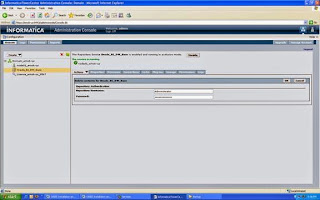
Check the Action Status for Delete Contents: Succeeded. Click Close
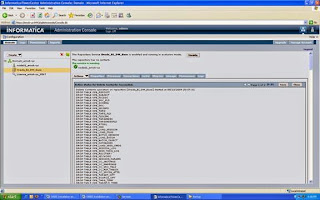
From the Actions tab, Choose Restore Contents
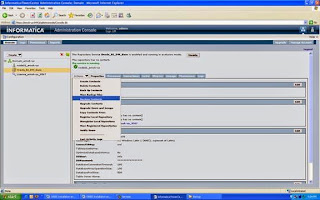
From the Restore Contents dialog, select Oracle_BI_DW_Base.rep from the Select backup file drop down list. Check the 'Restore as new' box. Click OK to start the restore process.
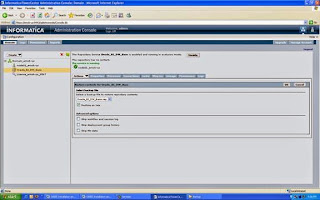
Click OK
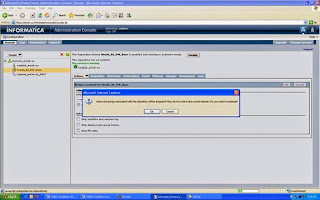
Check Action Status for Restore Contents: Succeeded. Click Close. It is estimate 5-10 minutes
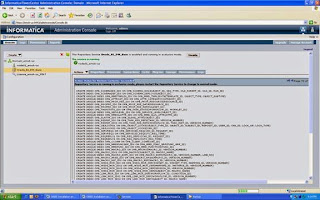
Comments
Post a Comment