Configuring Relational Connections in Informatica PowerCenter Workflow Manager
Navigate to Start > All Programs > Informatica PowerCenter 8.6.0 > Client, click PowerCenter Workflow Manager
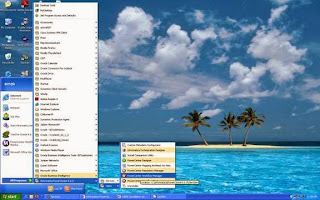
Right click on Oracle_BI_DW_Base. Click Connect
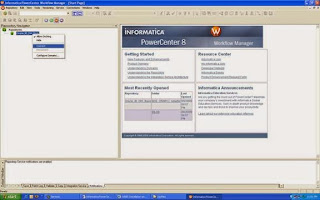
Enter Password 'Administrator'. Click Connect
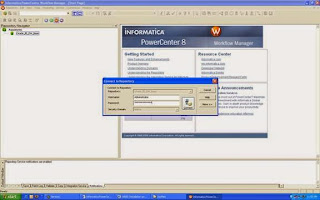
Screen shows the Oracle_BI_DW_Base Repository Adaptors
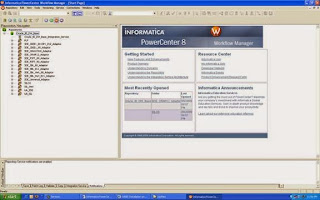
Choose Connections from the menu, then Relational to display the Relational Connection Browser.
Create connection for each transactional (OLTP) database, and a connection for the Oracle Business Analytics Warehouse (OLAP) database.
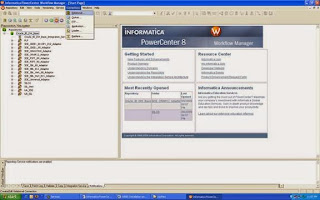
In the Relational Connection Browser screen, select Oracle from the list.
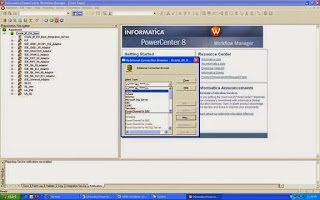
Click New
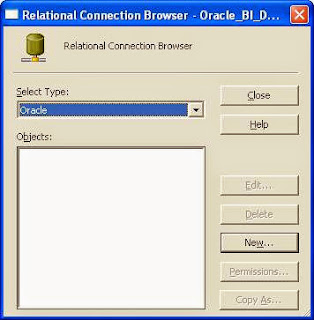
Enter the Connection Object Definition, for example:
Name = ORA_R12 (Same as the Physical Data Source name defined in DAC)
User Name = apps
Password = apps
Connection = R12PLY
Keep other default values and settings intact. Click OK to return to Relational Connection Browser
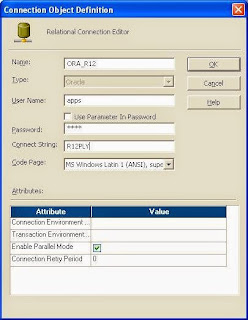
Click New again. Enter the Connection Object Definition, for example:
Name = ORA_11_5_10 (Same as the Physical Data Source name defined in DAC)
User Name = apps
Password = apps
Connection = V11510
Keep other default values and settings intact. Click OK to return to Relational Connection Browser
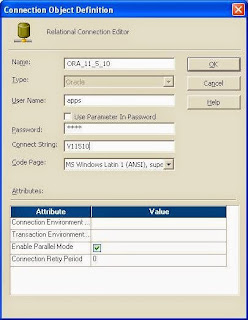
Click New again. Enter the Connection Object Definition, for example:
Name = DataWarehouse (Same as the Physical Data Source name defined in DAC)
User Name = baw
Password = baw
Connection = orcl
Keeping other default values and settings intact. Click OK to return to Relational Connection Browser
Click Close. Exit Informatica PowerCenter Workflow Manager.
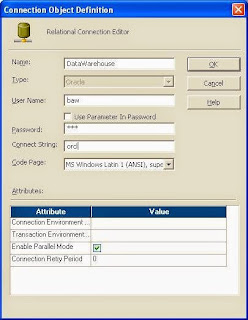
Stop and Start the Informatica Services
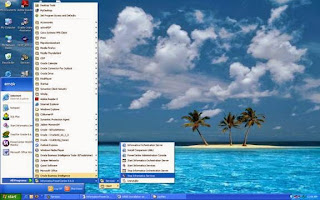
Comments
Post a Comment