Create a Copy of the Oracle R12 DAC Container for Editing
Be sure that the Database, DAC Server, and Informatica Services are running. Start the DAC Client. Select Connection 'dac_repository'. Enter User name and Password 'Administrator/Administrator'. Click Login
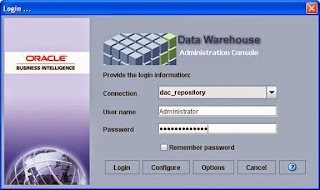
In the DAC's menu bar, click File > New Source System Container
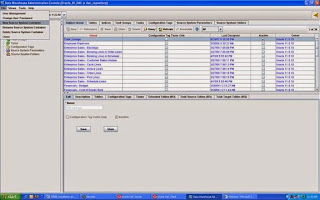
Enter an ID and a name for the container; for example, 'CustomOracleR12' and 'Custom Oracle R12' (The ID and Name fields are alphanumeric. The Name can contain spaces but the ID cannot). Check 'Create as a Copy of Source System Container' button. Select the existing container 'Oracle R12' from the dropdown list, and then click OK
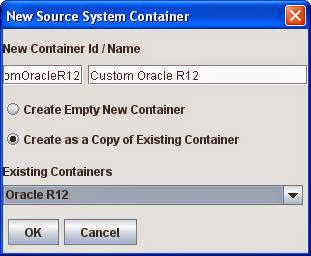
Screen shows the progress
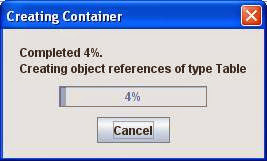
Once the container creation process is successfully completed, click OK
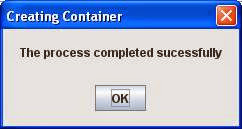
In the Tool bar, Click Assemble to assemble all the subject areas, with dimension and related tables as well
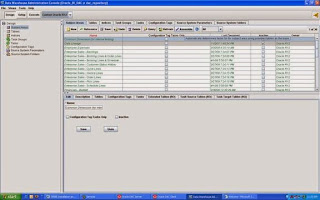
When prompted, select 'All records in the list'. Click OK
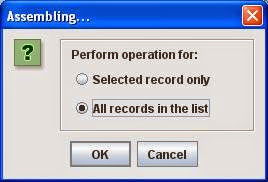
Screen shows the progress
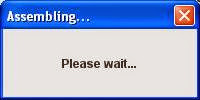
Click Accept for objects added
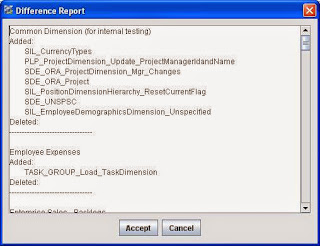
When completed, it should display an informational dialog notifying the subject areas that have been assembled. Click OK
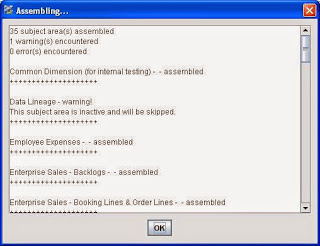
In the Subject Areas tab of the Design view, verify that the new Container Owner has all the subject areas.
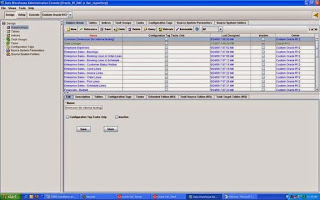
Comments
Post a Comment