Install OBIEE 10.1.3.4.1
Browse to the directory where Oracle Business Intelligence software is located; for example, G:\Staging_101341_796\OBIEE101341\Windows\Server\Oracle_Business_Intelligence.
Click setup.exe to start the installation
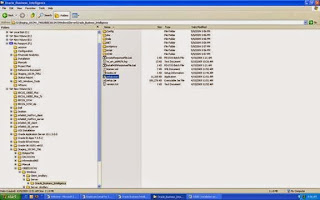
Click Run
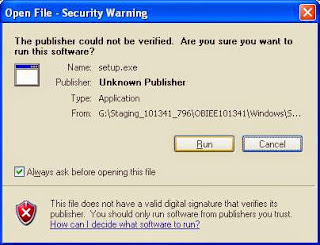
The InstallShield Wizard screen will appear to guide you through the process
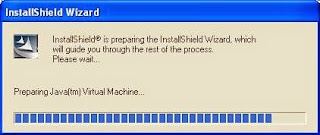
Check the requirements. Click Next to continue if requirements are met
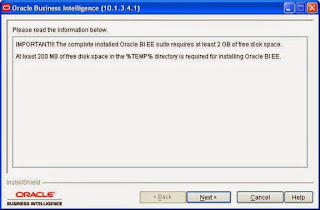
Change the Installation Location to the desired drive; for example, C:\OracleBI and C:\OracleBIData. Check the button next to 'Basic: minimum security. Install Oracle Containers for J2EE (OC4j) '. Click Next
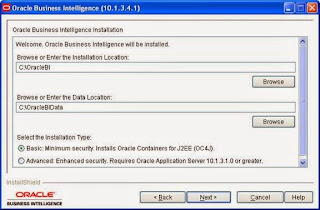
Check the 'Complete' button for installing all the Oracle Business Intelligence components. Click Next
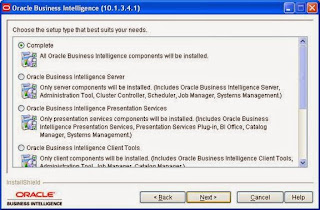
Enter the JDK location where Java JDK is installed; for example, C:\java\jdk1.6.0_06. Enter Administrator password 'oc4jadmin'. Click Next
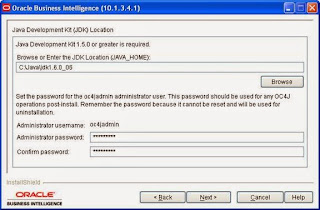
Leave the Password and Confirm password blank for LocalSystem
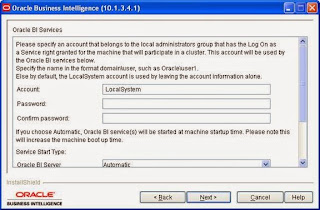
Change the Service Start Type of Oracle BI Server, Oracle BI Presentation Server and Oracle BI Java Host from 'Automatic' to 'Manual'. Click Next
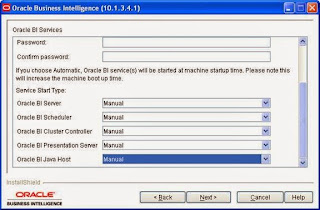
Accept default language 'English'. Click Next

Click Next to install all the components in C:\OracleBI
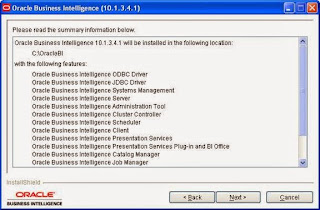
If this is your first time installing Oracle Business Intelligence infrastructure and Oracle Business Intelligence applications, you will prompt to install Microsoft .NET Framework. Click Next
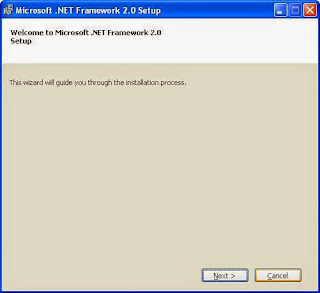
Check the box next to 'I accept the terms of the License Agreement'. Click Install
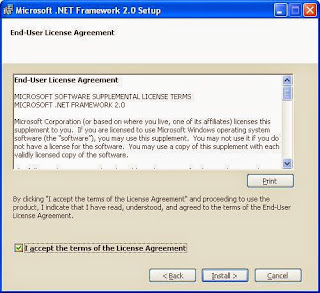
Setup screen shows the progress of the installation and configuration
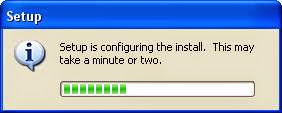
You might received the following error message if you have previously installed Microsoft .NET Framework. Click OK

Click 'Don't Send Report'

Click Finish when Setup is completed
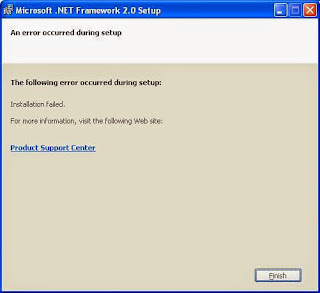
Screen shows progress of the installation (It is estimated 30 minutes to complete)
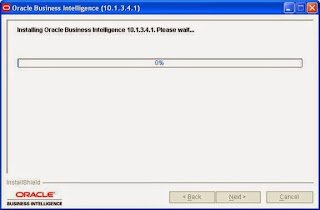
Read the summary information after the InstallShieldWizard has successfully installed Oracle Business Intelligence 10.1.3.4.1. Click Next to continue
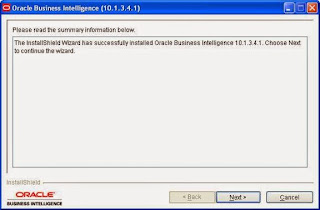
Click Next to exit the installation
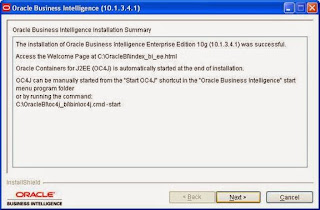
Check the 'No, I will restart my computer at a later time' button. Do not restart the computer as we will continue the Oracle BI Applications 7.9.6 installation.
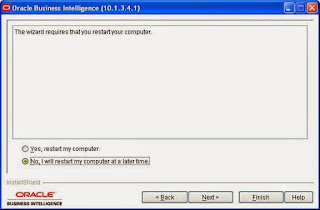
Comments
Post a Comment