Title View
· A view which is used to display the title of the report/ analysis.
· We can edit the title name as per the requirement
· In title view , which is used to bring the logo or image by using “fmap”
· Subtitle use to show a description of the analysis
· Time use to show the curent time and date in the analysis
· Help url which is used to link some web using this option.
STEPS TO BRING TITLE VIEW IN OBIEE
1. By default when we use the analysis, automatically the title view will exist in the compound layout
2. Click edit on the title view, give title name and next to that we have the column properties to edit the title by style.
3. Under that display saved name , if we check in that option it will save the name as saved name of the analysis
4. If we check out that option it will take what the name we are given
5. Next to that click the edit analysis content(Format Title)
6. And make the style and font size..
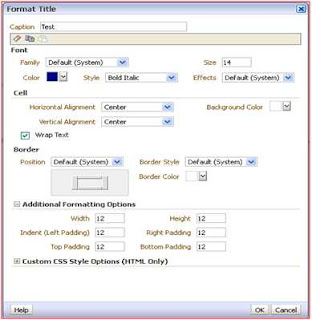
7. Click ok to effect the changes in the title.
8. Next to that logo option which is used to set logo for the title,
By using the “fmap:images/filename.jpg” we can get the image logo in front of the title name.
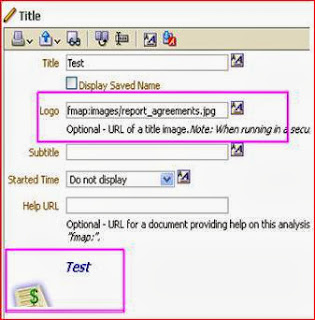
9. Location Of the image
· “C:\OBI11g\Oracle_BI1\bifoundation\web\app\res\s_blafp\images”
· “C:\OBI11g\user_projects\domains\bifoundation\servers\bi_user1\tmp\WL_user\analytics_11.1.1\7dezjl\war\res\s_blafp\images’
10. Next to that subtitle option , which Is used to describe a little or short description of the report.
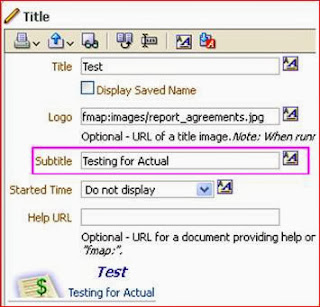
11. Next that Started time option , which is used to display the current time and date always.
12. “ Do not Display” which is used to display none.
13. “ Display time” which is used to show only time.
14. “ Display date” which is used to show only date.
15. “ Display date and time” which is used to show both date and time.
16. Click done.
17. Check in analysis, whether edited impact is done or not
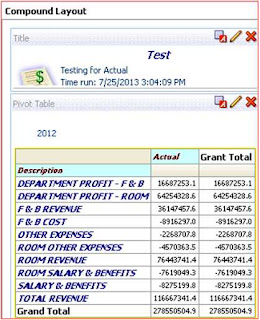



Can we make multiple subtitles under our mail title in obiee 11g??
ReplyDelete