Create ODBC Database Connections
Install and configure on the Developer Machine that will host the DAC Client and Informatica PowerCenter Tools
The machines that will host these components require connectivity to the Oracle Business Analytics Warehouse (target) database, transactional (source) database(s), and the DAC and Informatica repository databases.
Start up ODBC Data Source Administrator. In the System DSN table, click Add
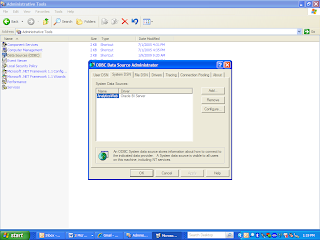
You must use the Oracle Merant ODBC driver to create the ODBC connections. The Oracle Merant ODBC driver is installed by the Oracle Business Intelligence Applications installer. Therefore, you will need to create the ODBC connections after you have run the Oracle Business Intelligence Applications installer and have installed the DAC Client
Select the ODBC driver “Oracle Merant ODBC Driver”. Click Finish
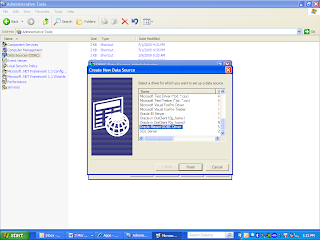
Enter the information in the Oracle ODBC Driver Configuration Dialog Box; for example:
Data Source Name = DataWarehouse
Description = DataWarehouse
Server Name = devbi.tessco.com
Client Version = 10gR1
Keep all other default values and settings intact. Click “Test Connection”
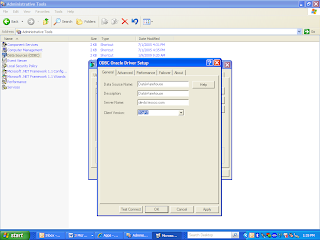
Enter User Name “bawdev” and Password “bawdev11”. Click OK
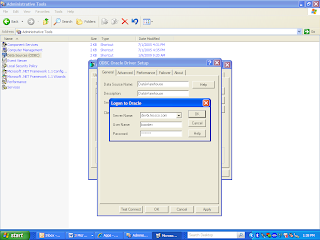
Click OK to return to Oracle ODBC Driver Configuration screen. Click OK
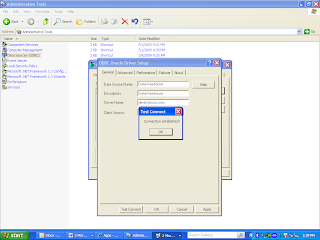
In the System DSN table, click Add
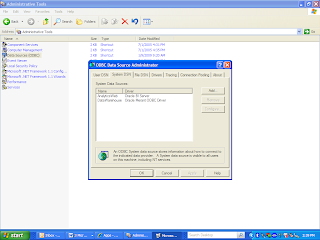
Select the ODBC driver “Oracle Merant ODBC Driver”. Click Finish
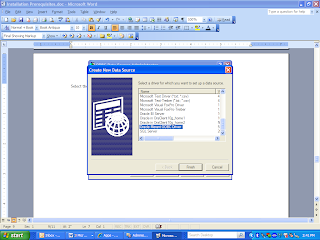
Enter the information in the Oracle ODBC Driver Configuration Dialog Box
Data Source Name = ORA_R12
Description = ORA_R12
Server Name = devr12.tessco.com
User ID = apps
Keep all other default values and settings intact. Click “Test Connection”
Enter User Name “apps” and Password “apps”. Click OK
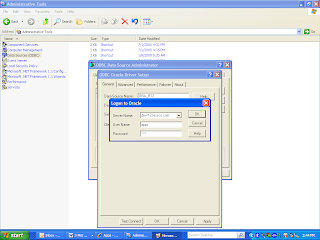
Click OK to return to Oracle ODBC Driver Configuration screen. Click OK
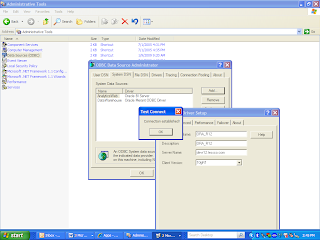
Comments
Post a Comment