In order to make sure that the installation machine has all the necessary requirements for a successful installation, run this UNIX check script to check the prerequisites. The script checks for the following conditions:
• Supported operating system
• Required patches and filesets (if applicable)
• Supported configurations
• Adequate disk space
• User is not root
Change to the installation directory where UnixChk.sh is located. Run the UnixChk.sh script.
$cd/install_media/bi/obiee/RH_Linux/Server/Oracle_Business_Intelligence
$./UnixChk.sh –s
Proceed with the installation only when message shows the “SUCCESS” message
INFO - Skipping installation directory checks
SUCCESS!! - This machine is configured for Oracle BI EE 10.1.3.4

Change directory to the installation directory. Run the installer using the “setup.sh” script
$cd/install_media/bi/obiee/RH_Linux/Server/Oracle_Business_Intelligence
$./setup.sh
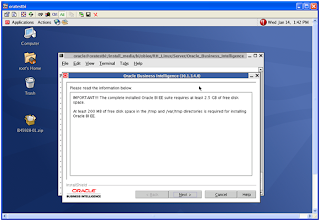
Change the Installation Location to the desired drive; for example
Installation Location: /u01/app/oracle/product/OBIEE_10.1.3.4/OracleBI
Data location: /u01/app/oracle/product/OBIEE_10.1.3.4/OracleBIData
Check the button next to “Basic: minimum security. Install Oracle Containers for J2EE (OC4j) “. Click Next
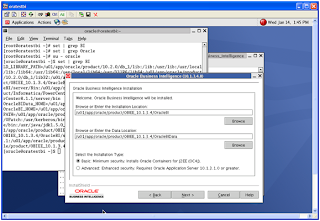
Check the Complete button for installing all the Oracle Business Intelligence components. Click Next
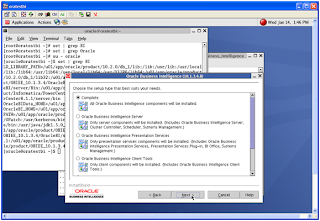
Enter the JDK location where Java JDK is installed.
For example:
/usr/java/jdk1.5.0_16
Enter Administrator password “oc4jadmin”. Click Next
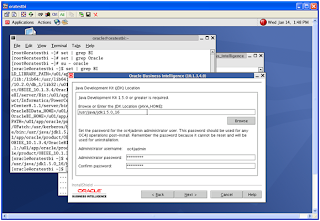
Accept default language “English”. Click Next
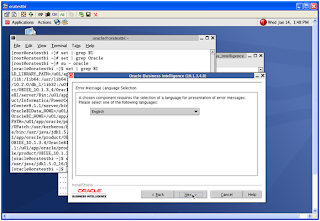
Please read the Summary Information below.
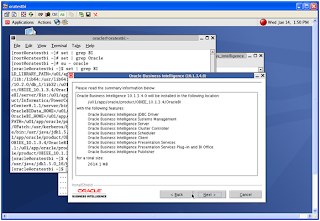
Shows the Installation Status.
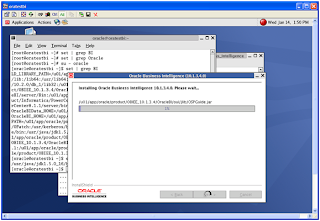
InstallShield Wizard has successfully installed OBIEE 10.1.3.4.
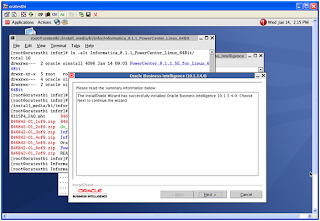
Click next to Finish.
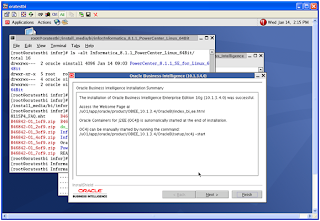
To test the Oracle BI Server installation, change to the $OracleBI_HOME/setup directory. Run the following shell command:
$cd /u01/app/oracle/product/OBIEE_10.1.3.4/OracleBI/setup
$./run-sa.sh start
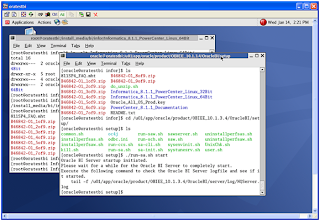
Wait for a while for the Oracle BI Server to completely start
Copy the tail –f command to the prompt, hit Enter
$ tail –f /u01/app/oracle/product/OBIEE_10.1.3.4/server/Log/NQServer.log
Oracle BI server logfile shows the service is up and running
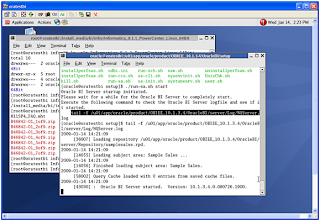
To test the Oracle BI Client installation, change to the $OracleBI_HOME/setup directory. Run the following shell command to set the environment
$cd /app/oracle/product/OBIEE_10.1.3.4/OracleBI/setup
$. sa-cli.sh
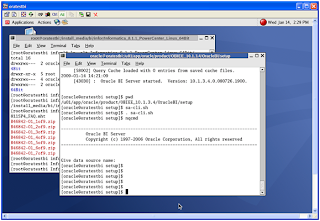
To test the client/server connectivity, run the command: nqcmd. If the test is successful, press the Enter key several times to quit nqcmd
$nqcmd
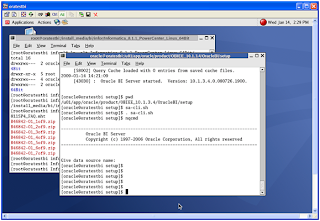
After completed the testing for the Oracle BI Server Installation, stop the server by running the following shell command from the $OracleBI_HOME/setup directory
$cd /obiee/obiee/OBIEE_10.1.3.4/OracleBI/setup
$./run-sa.sh stop
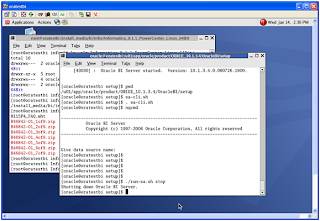
Comments
Post a Comment