Installing and Configuring Oracle BI Applications:
Create a folder /OBIA_RCU_LOG and give all global permission to it.
Copy .dmp files from /Softwares/OBIA11.1.7.1/OBIA_RCU/rcu/integration/biapps/schema
To /OBIA_Schemas having global write access (RCU writes log files to this directory.)
Creating Schemas Using Business Analytics Applications Suite RCU:
$ su oracle (run with oracle user as permissions are not available for others)
$cd /Softwares/OBIA11.1.7.1/OBIA_RCU/bin
$./rcu
Password: Admin123
Click on Manage Tablespaces and modify existing tablespace values as below:
Ø DEV_DW_DATA Size: 20 GB | Maximum Size: Unlimited
Ø DEV _DW_IDX Size: 5 GB | Maximum Size: Unlimited
Ø DEV_DW_STG Size: 10 GB | Maximum Size: Unlimited
Ø DEV_DW_TEMP Size: 15 GB | Maximum Size: Unlimited
Business Analytics Applications installation as shown below:
Run with new_obiee11g user
chown -R new_obiee11g:dba /BI/obiee11g_home
$cd /Softwares/OBIA11.1.7.1/biappsshiphome/Disk1
$ ./runInstaller -jreLoc /BI/obiee11ghome/Oracle_BI1/jdk
Applying Platform Patches
Change values for file /BI/Obiee11GHome/Oracle_BI1/biapps/tools/bin/apply_patches_import.txt as below:
JAVA_HOME=/usr/java/jdk1.6.0_41
# Required - Inventory Location
INVENTORY_LOC=/BI/oraInventory
ORACLE_HOME=/BI/Obiee11GHome/Oracle_BI1
MW_HOME=/BI/Obiee11GHome
COMMON_ORACLE_HOME=/BI/Obiee11GHome/oracle_common
WL_HOME=/BI/Obiee11GHome/wlserver_10.3
SOA_HOME=
ODI_HOME=/BI/Obiee11GHome/Oracle_ODI1
# Required - An existing writable directory to create logs and temp patch files
WORKDIR=/OBIA_PATCHES
# Required - Path of patch directory till the release patch-set folder which is inside patches4fa/dist.
# i;e the patch-set folder for a particular release to apply patch from
# eg; /scratch/aime/tmp/ps1/biappsshiphome/patches4fa/dist/ps6rc3
PATCH_ROOT_DIR=/OBIA_PATCHES
Run the below script:
perl /BI/ OBIEE11GHome/Oracle_BI1/biapps/tools/bin/APPLY_PATCHES.pl
/BI/OBIEE11GHome/Oracle_BI1/biapps/tools/bin/apply_patches_import.txt
Installing Fusion Middleware Patches :
$cd /BI/OBIEE11GHome/Oracle_BI1/bin
$ ./configApps.sh
/BI/obiee11g_home
/BI/obiee11ghome /Oracle_BI1
/BI/obiee11ghome /wlserver_10.3
/BI/obiee11ghome /user_projects/domains/bifoundation_domain
/BI/obiee11ghome /instances/instance1
instance1
Password: Admin123
Username: OBIA11G
Password: Admin123
Password: Admin123
Password: obiee
Upgrading Weblogic to 10.3.6:
Download patch p13529623_1036_Generic from oracle metalink.
Follow the below document for the installation:
Generating Security Files for ODI Studio
1. Copy cwallet.sso and jps-config-jse.xml from:
<MW_Home>/user_projects/domains/bifoundation_domain/odi-client-config/embedded
To:
<ODI_Home>/oracledi/client/odi/bin
2. Edit <ODI_Home>/oracledi/client/odi/bin/odi.conf by updating the JPS configuration file name as follows:
AddVMOption -Doracle.security.jps.config=./jps-config-jse.xml
Update BIACOMP schema with ATGLite Patch scripts:
Connect BIACOMP schemas and run below script located script
\Middleware\Oracle_BI1\sdf\DW\ATGPF\sql\fndtbs_11170_upg.sql
Installing Oracle BI Applications Load Plan Generator Plug-In:
The ZIP file is installed in the Oracle Home for BI directory, at <BI_Oracle_ Home>/clients/biappsclients/odi/OBIA_LPG_Plugin.zip.
Follow the instructions in the Readme file to extract the ZIP file and deploy the jar files.
Connect to ODI with creating connection as below:
$ cd /BI/OBIEE11GHome/Oracle_ODI1/oracledi/client/odi.sh
Follow below link for the instructions:
 |
| OBIA 11.1.1.7.1 Installation and configuration in Linux |
 |
| OBIA 11.1.1.7.1 Installation and configuration in Linux |
 |
| OBIA 11.1.1.7.1 Installation and configuration in Linux |
 |
| OBIA 11.1.1.7.1 Installation and configuration in Linux |
 |
| OBIA 11.1.1.7.1 Installation and configuration in Linux |
Upgrading weblogic to 10.3.6
Follow below Doc:








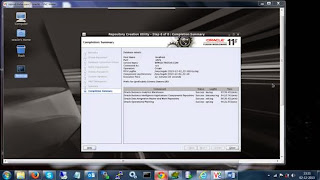




























Comments
Post a Comment