Briefing Books:
Report are apprehended or stored from Oracle Bi dashboards as a book like PDF.
It is used to read the information of the reports with the static and dynamic image of pages and requests.
We can add more number of reports in a briefing book with the sequence of updatable.
It contents can be updatable, scheduled, deliver and print using PDF.
The information of the report can be saved in the PDF format as in briefing books by offline or online.
Two ways of information can be stored in briefing book.
1. Updatable
2. Snapshot
Updatable
As in Updatable the information is refreshed according to the changes done by the user.
If the user has made changes in the prompt automatically in Briefing book also the same changes will get done .It denotes by date and time when we refresh.
Snapshot:
Snapshot will capture as image of the current position it won’t get refresh when user may have a change in the report.
Current state of the report will get as image in snapshot. It is not updated with date and time.
Storage Location of Briefing Book:
In Catalog under shared folders, we have the folder Briefing Book under this all saved briefing books will get saved.
Location is not default; user may change the location anywhere in the catalog.
For example: C:\OBI11g\instances\instance2\bifoundation\OracleBIPresentationServicesComponent\coreapplication_obips1\catalog\EnterpriseBusinessAnalytics\root\system\briefingbooksnapshots\...
Steps to create Briefing book:
1. First we have to check the privileges for the briefing book.
2. Click on Administration à Manage Privileges (under security)
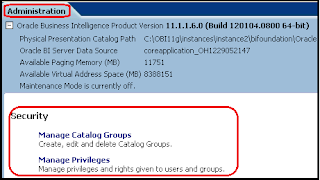
3. Check under Access à Access to briefing books (right side).
If not add the user or role to give rights to access the briefing book.
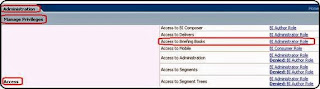
4. Go to Briefing book section under Manage privileges.
Check the accessibility, there will be 2 options like –
1. Add to or Edit Briefing Book – Access privileges. (Users and Roles)
It is used to add more than one report to the same briefing book and we can edit the briefing book name.
2. Download Briefing Book - Access privileges. (Users and Roles)
It is used to download the created briefing book as PDF to view all the reports as updatable or snapshot.

5. Go to dashboard, click on page option à Edit Dashboard.
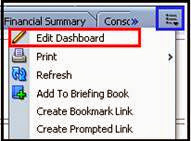
6. Click on tools à under that click on page report links
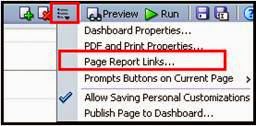
7. Check in “Add to briefing Book”
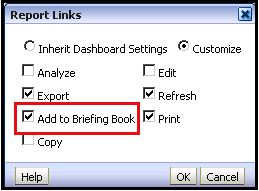
8. Save and run the dashboard. In right side go to page option and click on “Add to Briefing Book”.

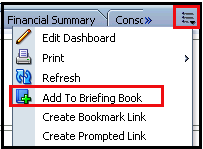
9. Once click on “Add to Briefing Book” Option it will ask for Content type, location, Navigation links.
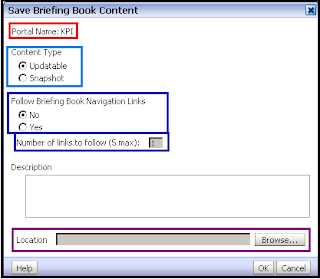
Portal Name: KPI – It shows the page name under dashboard.
Content type: Updatable – Is used to get update information of the page when we refresh.
Snapshot - Static present data of information as image.
Follow Briefing Book Navigation Links - In the briefing book we have the contents list when we click on the contents particular it will go for the topic on the page as linking.
Number of links to follow: it is used to contents and its links.
Description: Describe about the page for Briefing book.
Location: browse the location where the briefing book going to be located I mean saving.
Here I am using content type as “Updatable” and Navigation Links “Yes”.
Browse Location to save the Briefing Book.
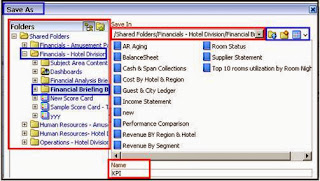
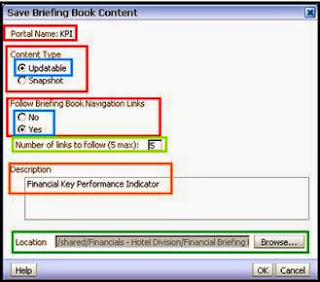
Click ok to save.
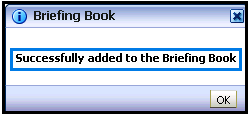
Information will display as “Successfully added to Briefing book”.
10. Edit the dashboard, on the left side top pane drag the folder link to dashboard right side to column or section.
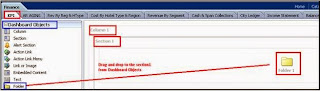
Edit the folder and assign name as Briefing Book and also locate the already save briefing book folder.
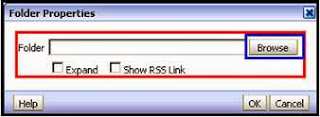
Browse for Location of already saved briefing book folder.
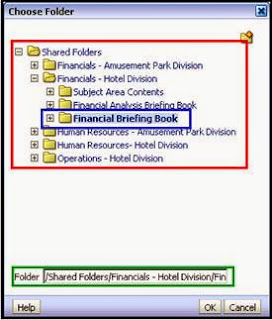
Click ok and save, check in dashboard page.
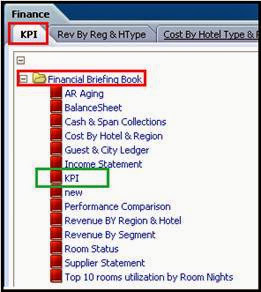
So newly added KPI is displayed in Financial Briefing book, click it to download.
11. Right Click on KPI and click on PDF to download the Briefing in PDF format.
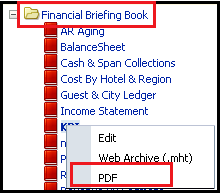
12. Opening KPI dialogue box will get open to save the KPI as PDF. Click ok.
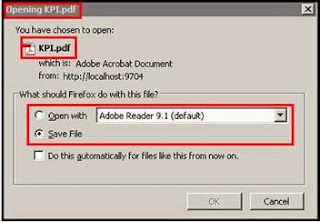
13. Table of contents will get display first in the PDF with refresh date and time.
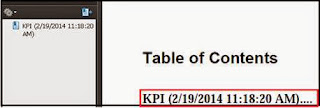
14. Click on KPI it will go for the particular of reports of KPI.
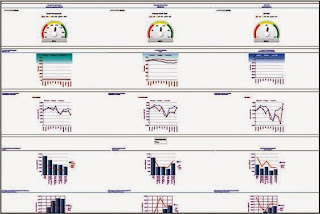
15. We can all the reports to single Briefing book by clicking Add to Briefing book below of every report.
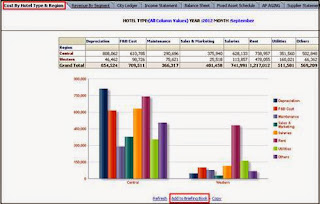
16. Click Add to Briefing Book, locate the location of briefing book folder and assign the content types, navigation links, and description and click ok.
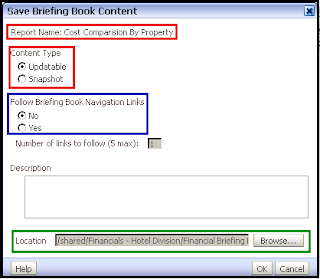
Click ok. Check in Briefing book.
You will get the list of dashboard page on the PDF, initially we had KPI now we added Cost comparison by property report.
So two contents and its reports will be saved in Briefing book download and check.
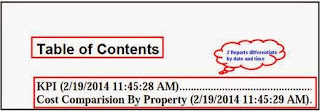
17. Click on comparison to check the report, you can check the date and time of adding the briefing book as updatable.
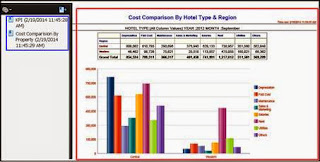
18. You can edit the Briefing Book; by right click on the briefing book click on edit.
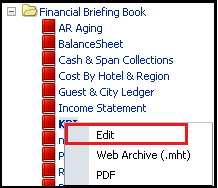
19. We can change the KPI or any briefing book from updatable to snapshot and navigation links from yes to no, can change description.
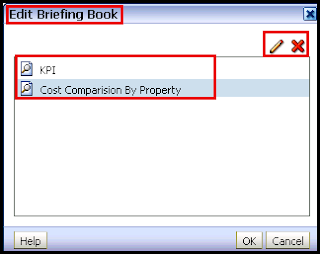
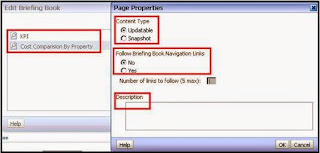
---------------------------------------------------------------------------------------------------
can you share your contact number
ReplyDelete