View Display Error (Error Code: nQSError: 43113, nQSError: 10058, nQSError: 27005, YQCO4T56:OPR4ONWY:U9IM8TAC:OI2DL65P)
Error getting drill information
Error Details
Error Codes: YQCO4T56:OPR4ONWY:U9IM8TAC:OI2DL65P
Odbc driver returned an error (SQLExecDirectW).
State: HY000. Code: 10058. [NQODBC] [SQL_STATE: HY000] [nQSError: 10058] A general error has occurred. [nQSError: 43113] Message returned from OBIS. [nQSError: 27005] Unresolved column: "ME_MEALSEVOLUTION"."ME_ASONDATE".Please have your System Administrator look at the log for more details on this error. (HY000)
Cause:
What is the reason and why getting the error:
1. ODBC driver error.
2. Column Mis-Matches.
3. Rename of the column or table or Subject areas in the RPD level.
4. User may not have the rights to access the report or Subject area or tables and columns.
Solution:
1. Check the connection pool of the particular subject area in the RPD.
2. Check the tns entries in the OBIEE folder and Oracle installed folder.
3. Open the command prompt and check the tnsping of the tns entry name.
4. Make sure that the tables, columns; subject area has been renamed before.
5. If you made changes in the rpd level and do the same in the report or dashboard level also.
6. Check the rights of the user in the rpd level.
7. Check the access of the users for each and every table or columns or subject areas in the RPD level.
8. If the access of the user is in “No Access” then you will get this error”view display error”.
Screenshots:
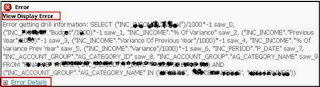
Error Details

Check the connection pool:

Check the connection of the database in the connection pool and status of the connection.
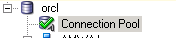
Check the tns file and its entries from the locations:
1. D:\app\XXXXXX\product\11.2.0\client_1\network\admin---Tns file.
2. D:\11G\Oracle_BI1\network\admin---- Tns file.
3. D:\11G\oracle_common\network\Admin --- Tns file. (if not create the Tns names as same to all the three location).
Check in the command prompt whether the tns name is in connecting through command prompt or not.
Command: tnsping <tnsname>.
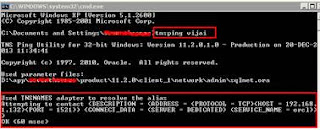
Check in the rpd level of the user is having access or not to see the related subject area.
Right click on the subject area in the presentation layer and click on permission report.
Then see the access of the user, if the user has “No Access” then change the permission and check the report.
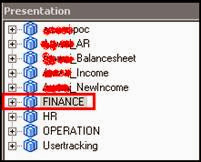
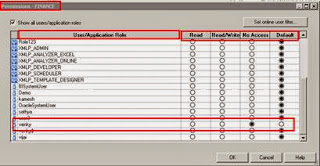
Change the “No Access” to “Read” option, then you can see the report.
Thank you for the post, I'm facing the same error but on the publisher level, The Dataset is retrieving the data successfully but when I try to create the report based on that dataset I got the error, any ideas?
ReplyDeletecan you share the screenshot of the error?
Delete