Creating new Report in BI Publisher
Create a new report ‘Department_Details’ inside the created folder ‘BI_Publisher_LabGuide’
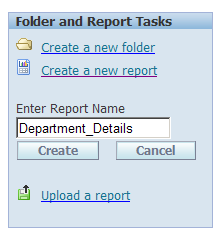
Click on Edit link mentioned below to create the report
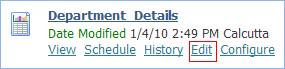
Creating new Data Model
Select Data model à New
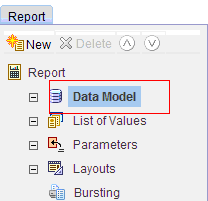

Enter the data model name àselect the type as SQL Query
Choose the data source
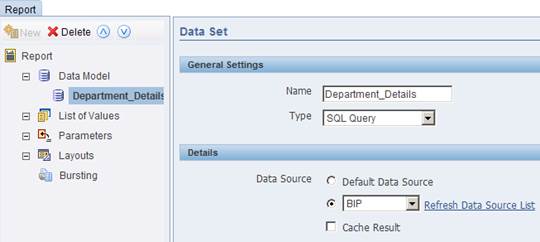
Write the SQL Query
SQL query can also be generated using SQL Builder which is discussed in the next example.
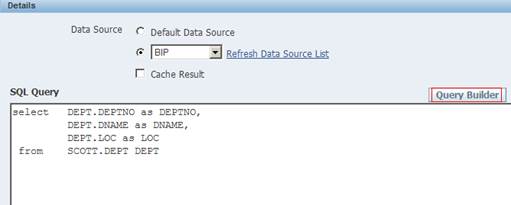
Save the report
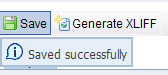
View the report

The output could be viewed only in the data format, as we have not created any template for the report.
Click the view button to view the output. The output generated will be in the form of XML.
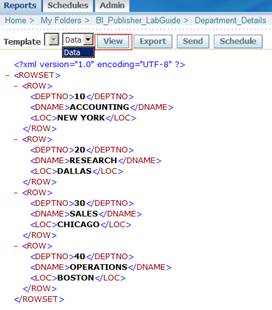
You can also edit the report by clicking the Edit link.

After editing, Save the report and view it as we have discussed already.
Viewing the Report in Different formats
Here we can view the above created report in various formats using Template.
Creating Default Template
Select the Layouts, and click the Generate button to create a new RTF template based on the default data model.
A default template (New_Template.rtf) will be generated.
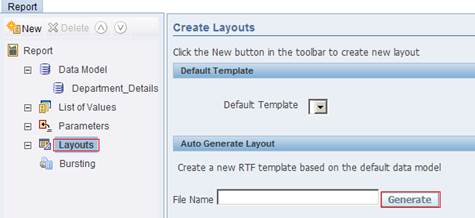
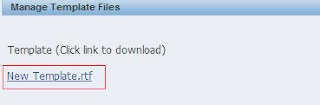
Save the report.
Output is shown below with the generated default template.
The output could be viewed in different formats.
Viewing the output in Default Template
By clicking view one can see the output using default template.
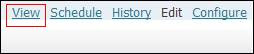
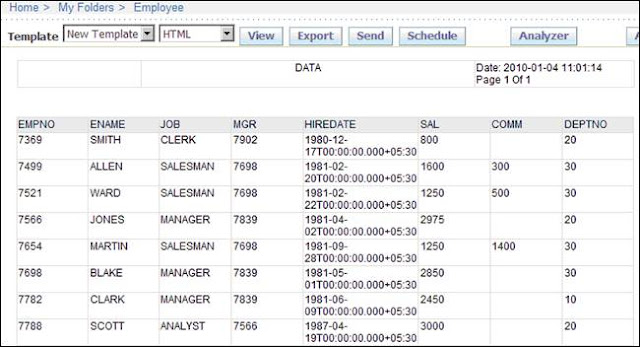
Similarly we can view the report in various formats by selecting the desired output format.
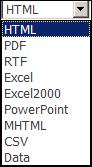
Create a new report ‘Department_Details’ inside the created folder ‘BI_Publisher_LabGuide’
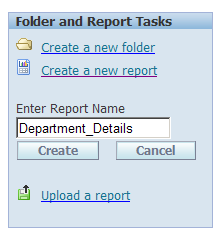
Click on Edit link mentioned below to create the report
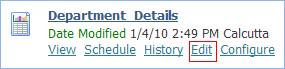
Creating new Data Model
Select Data model à New
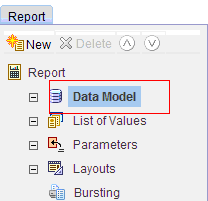

Enter the data model name àselect the type as SQL Query
Choose the data source
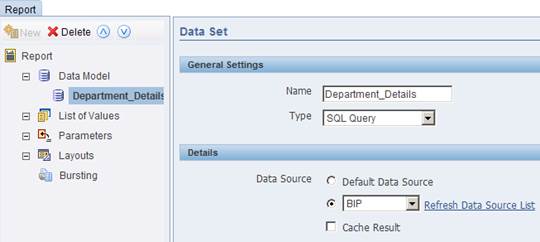
Write the SQL Query
SQL query can also be generated using SQL Builder which is discussed in the next example.
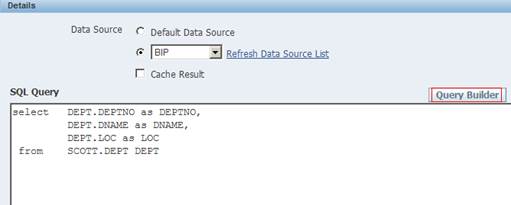
Save the report
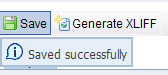
View the report

The output could be viewed only in the data format, as we have not created any template for the report.
Click the view button to view the output. The output generated will be in the form of XML.
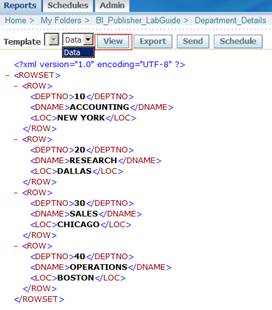
You can also edit the report by clicking the Edit link.
After editing, Save the report and view it as we have discussed already.
Viewing the Report in Different formats
Here we can view the above created report in various formats using Template.
Creating Default Template
Select the Layouts, and click the Generate button to create a new RTF template based on the default data model.
A default template (New_Template.rtf) will be generated.
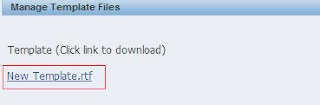
Save the report.
Output is shown below with the generated default template.
The output could be viewed in different formats.
Viewing the output in Default Template
By clicking view one can see the output using default template.
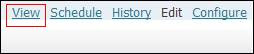
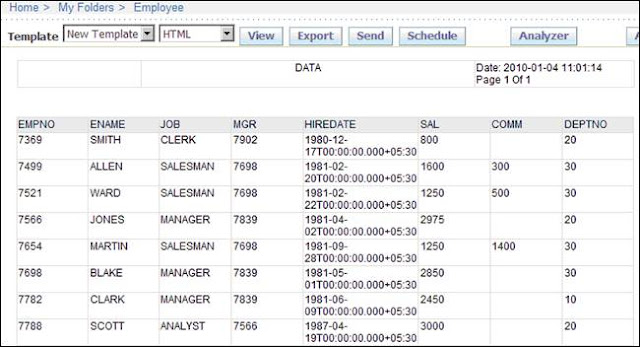
Similarly we can view the report in various formats by selecting the desired output format.
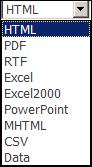
Comments
Post a Comment