Logon to BI Publisher (if not logged) and open the Report tab.
Select the Schedule link displayed below the report which you need to schedule.
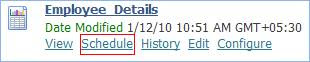
On the schedule report page, select the template type and the format for the report.
Select appropriate language and time options as per your requirements. Also, ensure that the Save Data for Republish and Save Output options are selected.
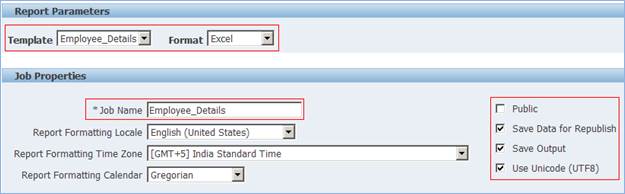
In the Time section of the scheduled report page, select any one of the four option to run the scheduled report as shown below:
Run Immediately – Runs the scheduled report immediately after scheduling the report.
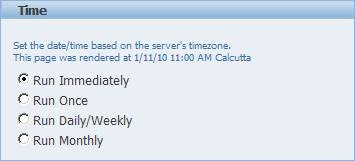
Now click the radio button for scheduling the reports to Email.
Enter the Mail Id, Subject and Mail body details.
If you need to send to more than one person then click on ‘Add Destination’.
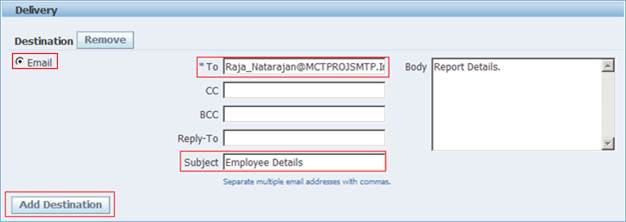
After selecting the option click submit which is found on the top and bottom right corner of the scheduled report page.
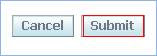
After submitting the scheduling process, a confirmation message can be seen along with the Report Schedules.
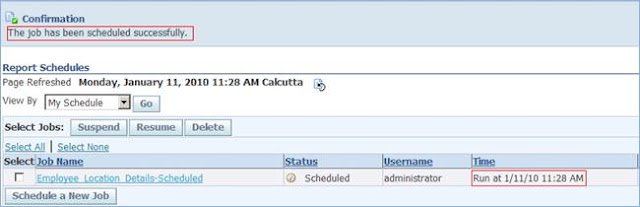
To view the history of the scheduled reports, go to the Schedules tab.
Click the History tab to view the report history. Note that the Data XML and Document columns are shown in the history table.
Here you can see the status of the report as ‘Running’. Once the report has run the status automatically changes to ‘Success’(Keep refreshing the page)
Click the icon in the Document column to see the saved report.

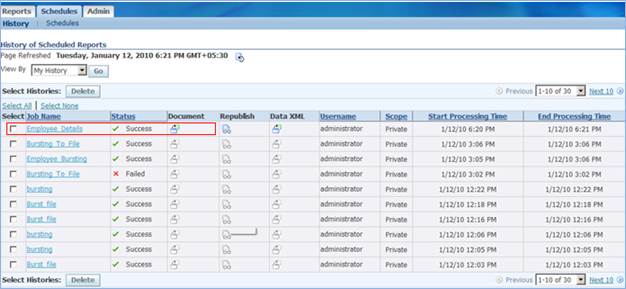
#Scheduling Report to deliver output via Mail # Scheduling Report to deliver output via Mail in BI Publisher # BI Publisher Scheduling # BI Publisher Reports
Comments
Post a Comment