Pre-request for installation of oracle database 11g in oracle Linux 6.2
Once the installing package process completes then restart the system once if you need (Not mandatory) because some of the packages will get updated once you restart the system.
Go to the software location and install oracle Database.
You can create a location for database installation, if not installation will take automatically the location as default.
 |
| Oracle Database 11g Installation in Linux 6.2 |
Go to the directory and execute the “runInstaller” using the command ‘./installer name’
Installation process will get start in a few seconds.
 |
| Oracle Database 11g Installation in Linux 6.2 |
 |
| Oracle Database 11g Installation in Linux 6.2 |
Click next, if you wish to receive security updates you can generate your email id via oracle support.
Select the installation option, from the list.
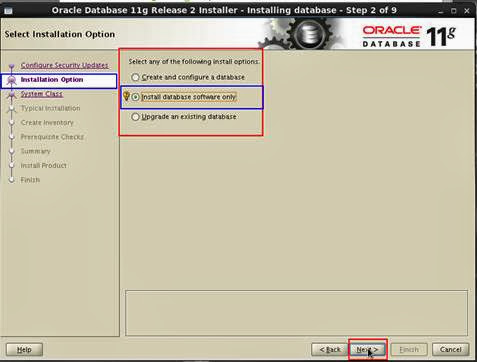 |
| Oracle Database 11g Installation in Linux 6.2 |
Node selection step
 |
| Oracle Database 11g Installation in Linux 6.2 |
Select the product language and click next.
 |
| Oracle Database 11g Installation in Linux 6.2 |
Select the database edition and click next.
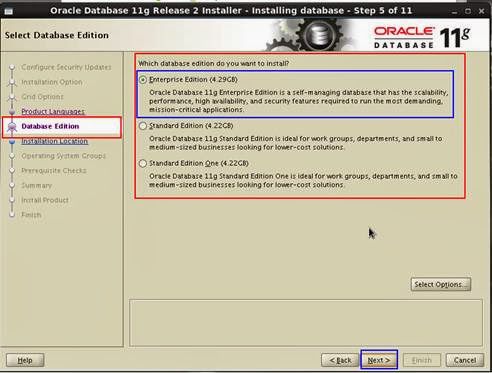 |
| Oracle Database 11g Installation in Linux 6.2 |
Specify the location of installation of software and click next.
 |
| Oracle Database 11g Installation in Linux 6.2 |
Select the location for inventory.
 |
| Oracle Database 11g Installation in Linux 6.2 |
Select the group if you created, relate the particular operating system group here.
 |
| Oracle Database 11g Installation in Linux 6.2 |
Here it will check the packages available on the system.
 |
| Oracle Database 11g Installation in Linux 6.2 |
Click finish,.
 |
| Oracle Database 11g Installation in Linux 6.2 |
Installation process will start.
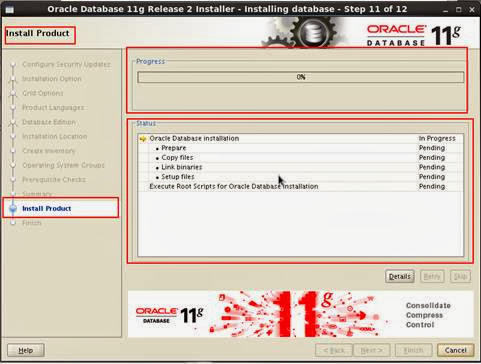 |
| Oracle Database 11g Installation in Linux 6.2 |
In that script locate the bin path.
 |
| Oracle Database 11g Installation in Linux 6.2 |
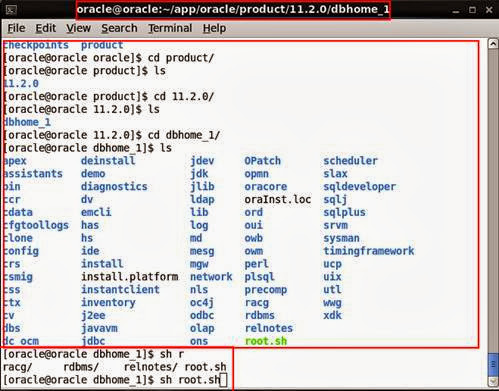 |
| Oracle Database 11g Installation in Linux 6.2 |
Login as root and you will get access of “root.sh” file.
 |
| Oracle Database 11g Installation in Linux 6.2 |
Copying the Db_home location in the script.
 |
| Oracle Database 11g Installation in Linux 6.2 |
Database will install successfully and now configuring database by using the command under the bin folder “. /dbca”
 |
| Oracle Database 11g Installation in Linux 6.2 |
Select the option to create a new database “ Create a Database” and click next.
 |
| Oracle Database 11g Installation in Linux 6.2 |
Select or check in Data Warehouse option and click next.
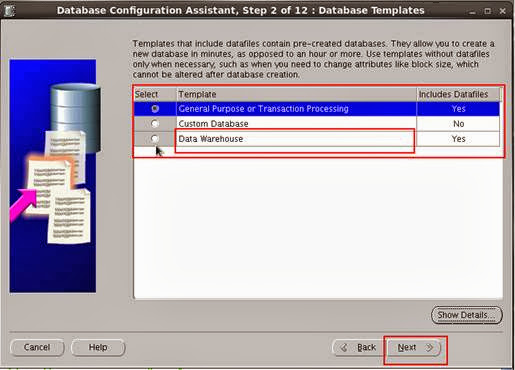 |
| Oracle Database 11g Installation in Linux 6.2 |
Give the name for database as global and assign sid even too
 |
| Oracle Database 11g Installation in Linux 6.2 |
 |
| Oracle Database 11g Installation in Linux 6.2 |
For database assign passwords as default.
 |
| Oracle Database 11g Installation in Linux 6.2 |
This will take the password as global and same for all user under the list.
 |
| Oracle Database 11g Installation in Linux 6.2 |
Use the Storage system as Your location to install the database.
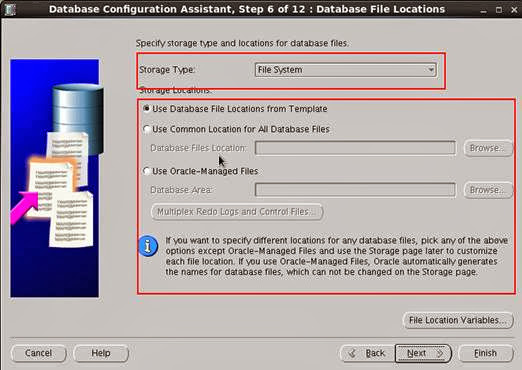 |
| Oracle Database 11g Installation in Linux 6.2 |
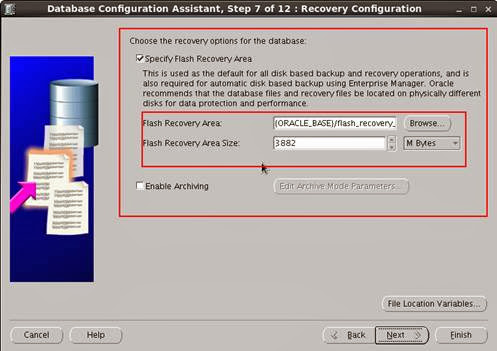 |
| Oracle Database 11g Installation in Linux 6.2 |
If you want load sample schemas you can check in the “sample schemas” option
 |
| Oracle Database 11g Installation in Linux 6.2 |
Select the 3rd tab “ Character Sets” to set the language code for the database instance.
 |
| Oracle Database 11g Installation in Linux 6.2 |
Click “ Choose from the list of character sets” – example Unicode or arab.
 |
| Oracle Database 11g Installation in Linux 6.2 |
Click next
 |
| Oracle Database 11g Installation in Linux 6.2 |
Check in Create Database and click next to finish.
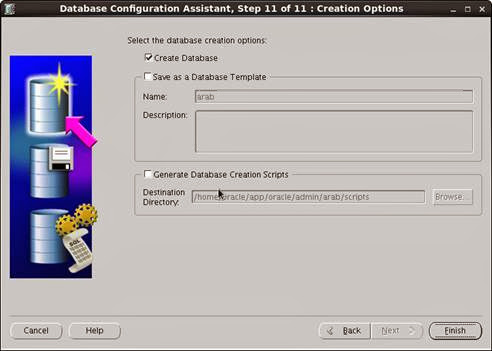 |
| Oracle Database 11g Installation in Linux 6.2 |
Click ok to confirmation of “Database
 |
| Oracle Database 11g Installation in Linux 6.2 |
 |
| Oracle Database 11g Installation in Linux 6.2 |
Restart the System and set the path to start the Oracle services.
Set this path in terminal.
export ORACLE_SID=ARAB
export ORACLE_HOME=/home/oracle/app/oracle/product/11.2.0/dbhome_1
export PATH=$ORACLE_HOME/bin:$PATH
And give sqlplus in the terminal, the sqlplus will ask for user name and password.
Username: sys as sysdba
Password: ********
 |
| Oracle Database 11g Installation in Linux 6.2 |
So the sqlplus will get connected as in “Idle instance”.
 |
| Oracle Database 11g Installation in Linux 6.2 |
To change from idle instance to normal, use the command startup.
Which is used to change the idle instance mode and then database will get mounted and opened.
Then start the listener control services,
Open the terminal and use the command “lsnrctl Startup”. It will start the services of listener.
 |
| Oracle Database 11g Installation in Linux 6.2 |
Now you can connect the system users and tables from wherever.
Comments
Post a Comment