- Inserting Hyperlink
Open the Employee_Details summary report template.
Choose the field(e.g. EMPNO) on which hyperlink has to be enabled then right click on the chosen field then Hyperlink
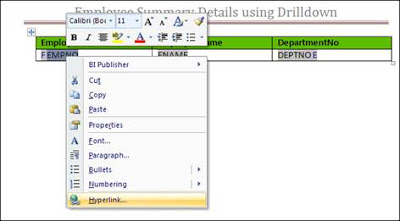
Paste the copied path of the Employee_InDetail report.

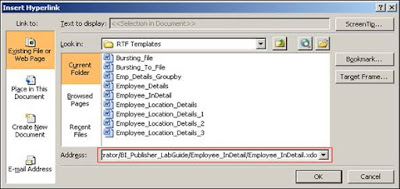
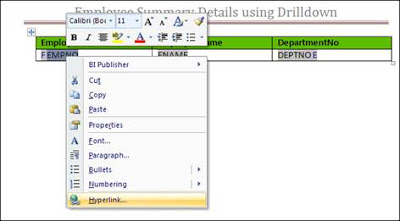
Paste the copied path of the Employee_InDetail report.
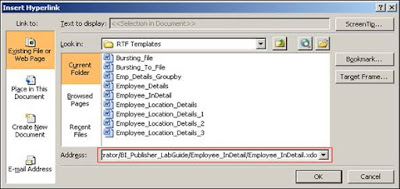
- Defining Parameter in RTF template
Parameter has to be passed on to the detail report by appending the highlighted syntax at the end of the detail report URL.
At the end of the detail report URL include the following syntax
http://chnmct139034d:9704/xmlpserver/~administrator/BI_Publisher_LabGuide/ Employee_InDetail/Employee_InDetail.xdo?EMPNO= {EMPNO}
http://chnmct139034d:9704/xmlpserver/~administrator/BI_Publisher_LabGuide/ Employee_InDetail/Employee_InDetail.xdo?EMPNO= {EMPNO}
Where EMPNO (on the left hand side) is the parameter name created in the detail report and EMPNO (on the right hand side) is the alias name for the column “EMPNO” in the Employee Details summary report.
Save the template.
The template needs to be refreshed after placing the FORM field. Go to BI_Publisher_LabGuideà Employee_Details àbrowse the template àupload
Save the report àView.


Comments
Post a Comment