The compound layout contains different views of the data as well as views such as title views. At this point we have the title view and the tabular view in the compound layout.
Each view contains the following icons:
Format Container – Change the formatting of the view including background color and border or set alignment.
Edit View – Use this icon to put the view into edit mode if you want to make changes to it.
Remove View from Compound Layout – This icon is used to remove views from the compound layout. The view is not deleted from the analysis but simply removed from the compound layout.
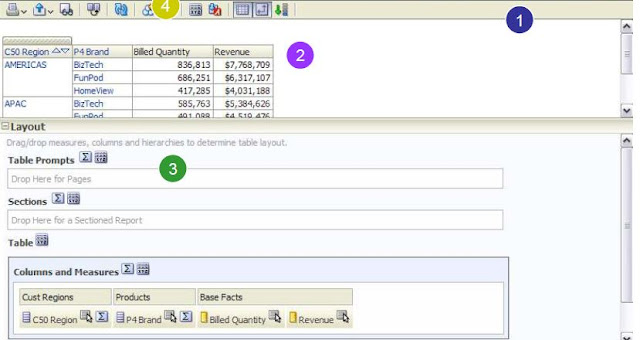
We are now editing the table view from the compound layout. Notice the “Editing from…” message and the Done and Revert buttons in the upper right corner. You can make your changes to the table and then click the Done button to return to the compound layout.
The table editor now contains a Preview pane so that you can see how your table view will look on a dashboard. You can re-size this pane as necessary to see other panes.
The Layout pane is where you arrange your columns in the table. You can also add a Table Prompt or put a column in the Sections.
The Table View Properties icon allows you to make basic changes to the table such as adding green bar styling or modifying column headings.
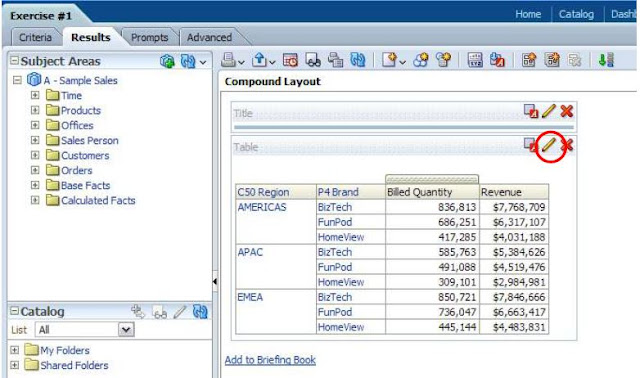
Each view contains the following icons:
Format Container – Change the formatting of the view including background color and border or set alignment.
Edit View – Use this icon to put the view into edit mode if you want to make changes to it.
Remove View from Compound Layout – This icon is used to remove views from the compound layout. The view is not deleted from the analysis but simply removed from the compound layout.
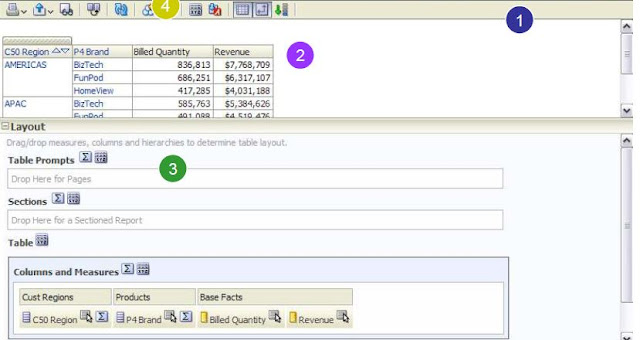
We are now editing the table view from the compound layout. Notice the “Editing from…” message and the Done and Revert buttons in the upper right corner. You can make your changes to the table and then click the Done button to return to the compound layout.
The table editor now contains a Preview pane so that you can see how your table view will look on a dashboard. You can re-size this pane as necessary to see other panes.
The Layout pane is where you arrange your columns in the table. You can also add a Table Prompt or put a column in the Sections.
The Table View Properties icon allows you to make basic changes to the table such as adding green bar styling or modifying column headings.
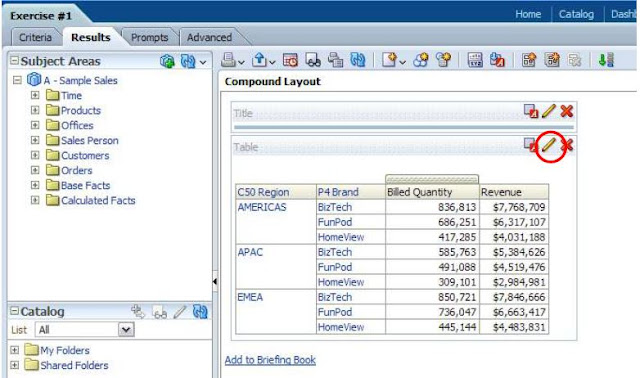
Comments
Post a Comment